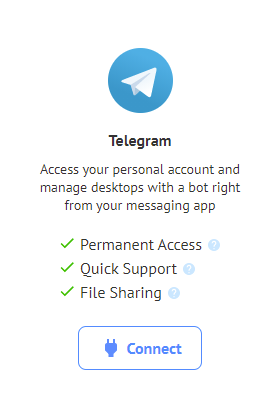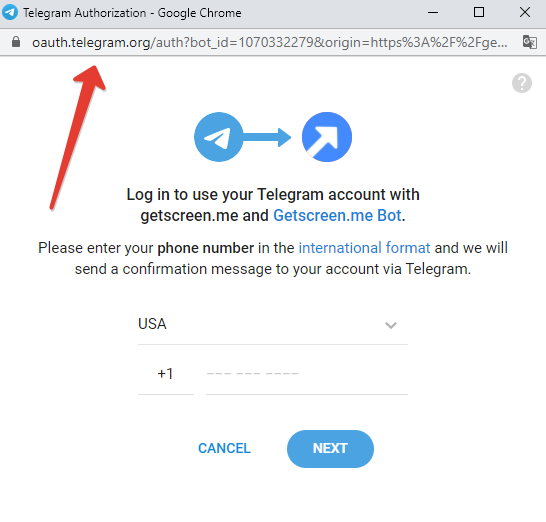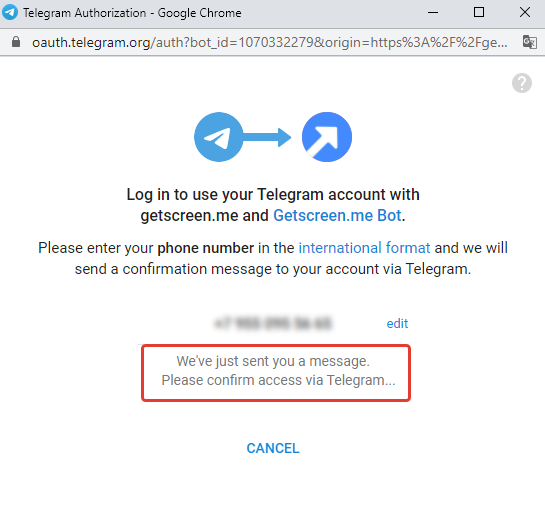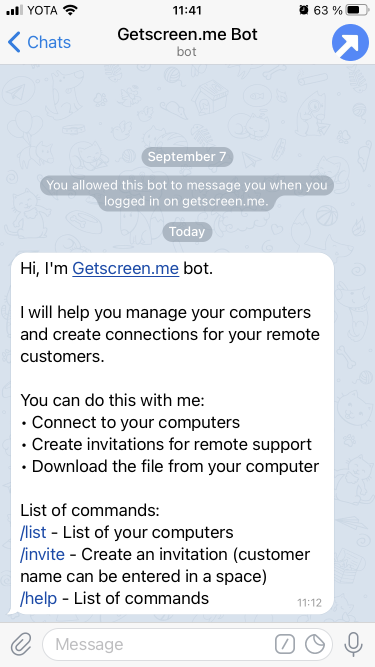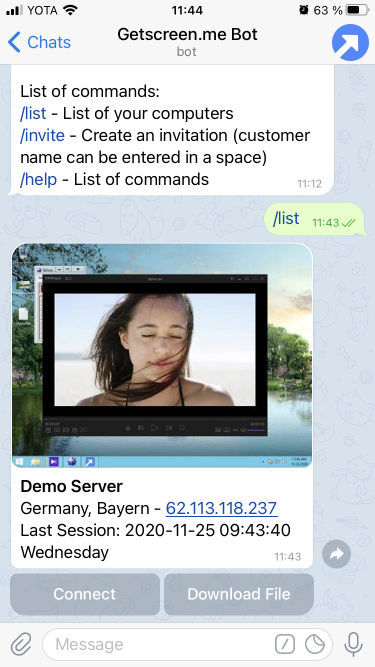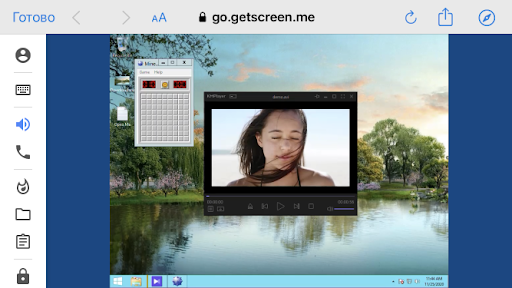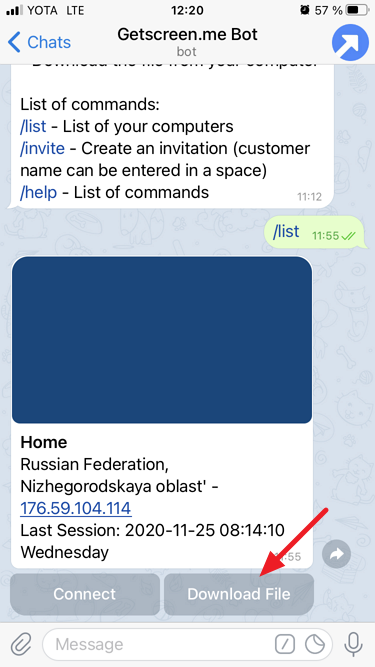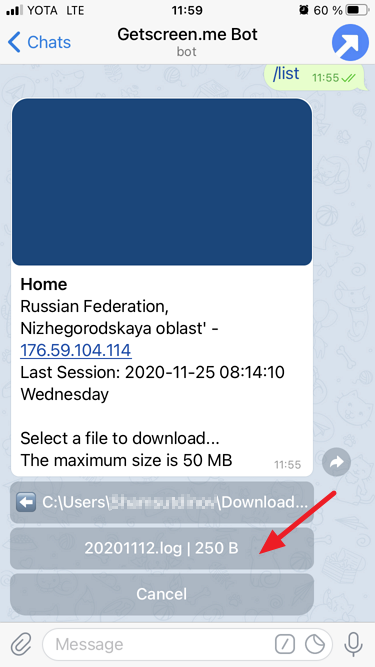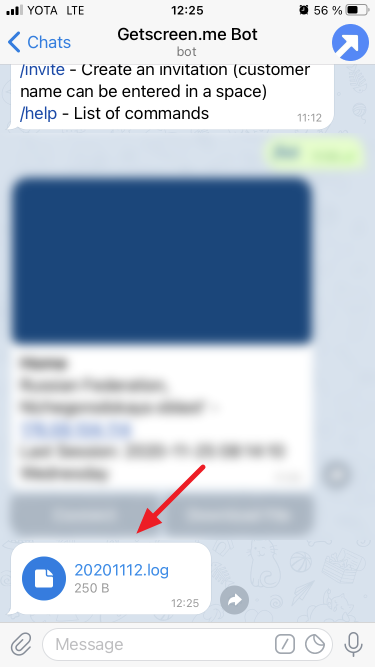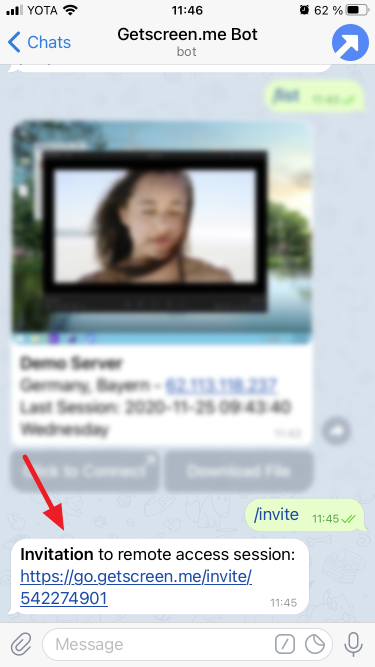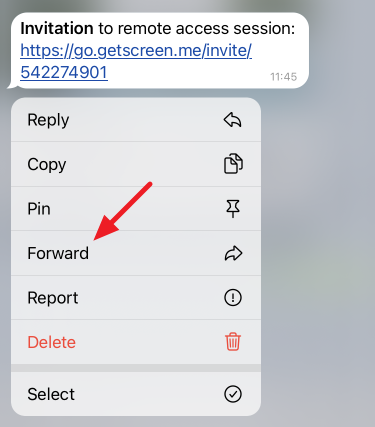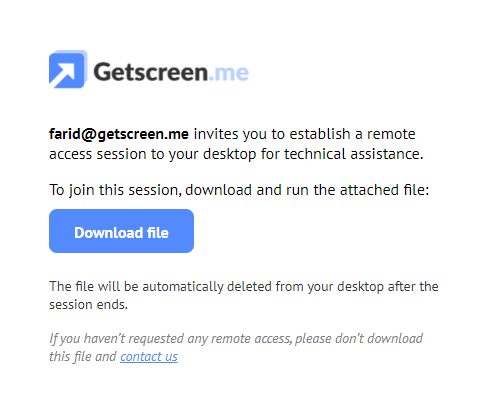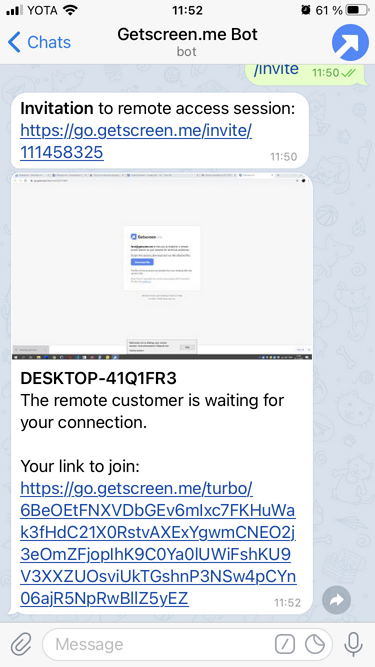Remote desktop access via Telegram¶
We pay a lot of attention to the integration with other popular platforms. We expand the capabilities of tools that have already become popular among users.
Telegram is one of the first platforms we integrated remote access into and enabled users to have constant access to their desktops, provide remote support and download files directly to the messenger.
How to enable Telegram integration?¶
To do this, you need to connect the bot and link it to your Getscreen.me account:
-
In your personal account, click Connect in the Telegram block on the Integrations page.
-
Enter your phone number to log into Telegram.
Note
Note that you enter your phone number on the official Telegram domain, which guarantees that your data is secure.
-
After you enter the number, the window goes into standby mode.
-
Now open the messenger - it should receive a confirmation request from the official Telegram account. Tap Accept.
-
After the confirmation, you receive a welcome message from @GetscreenMeBot with the list of available commands.
Constant access to your desktops¶
To connect to your desktop, execute the /list command - the bot will send you a list of desktops with constant access from your personal account:
After tapping Connect, a one-time connection link is generated and you are prompted to follow it. Two clicks may seem inconvenient, but this is done for the sake of security. After following the link, a web page with the image from your remote desktop and control functions is opened.
Downloading a file from a remote desktop¶
To download a file from a remote desktop, tap Download File.
The file structure of the desktop becomes available allowing you to find the required file:
As soon as the necessary file is selected, the bot sends it to you in a message.
!!! "warning" "Warning" The maximum file size is 50 MB due to the limitations imposed by Telegram. We have already found a solution which allows increasing the file size. We will implement it if there is a demand for downloading larger files.
Remote support by invitation¶
If you provide technical support and communicate with your customers via Telegram, then connecting by invitation is a great solution for you.
Generate an invite link by running the /invite command
Send it to the desired addressee:
Upon following the link, the recipient will see a message containing a sender info and a file with a small agent that should be downloaded and launched.
After the user accepts the invitation (launches the agent file), the bot sends you a notification with a link for joining the session.
Enjoy!
If you have any ideas, feel free to share them on the suggestions page, or contact us or at [email protected]