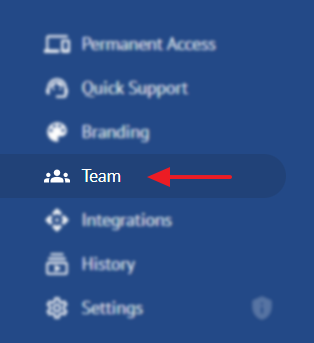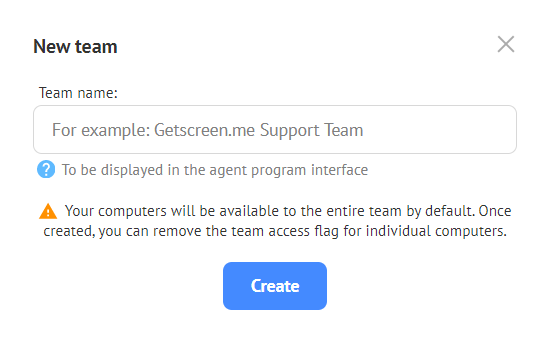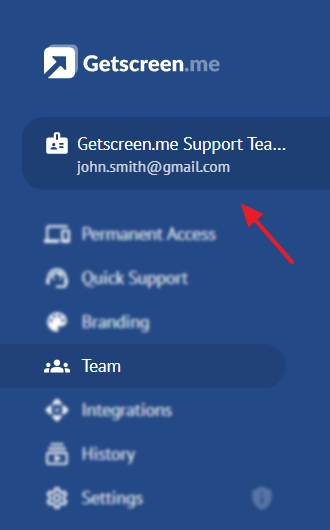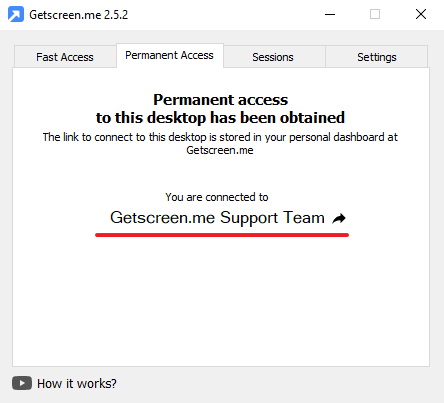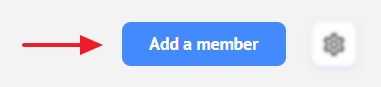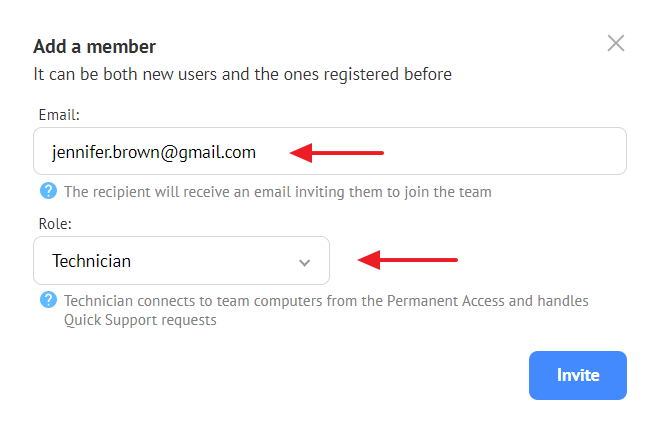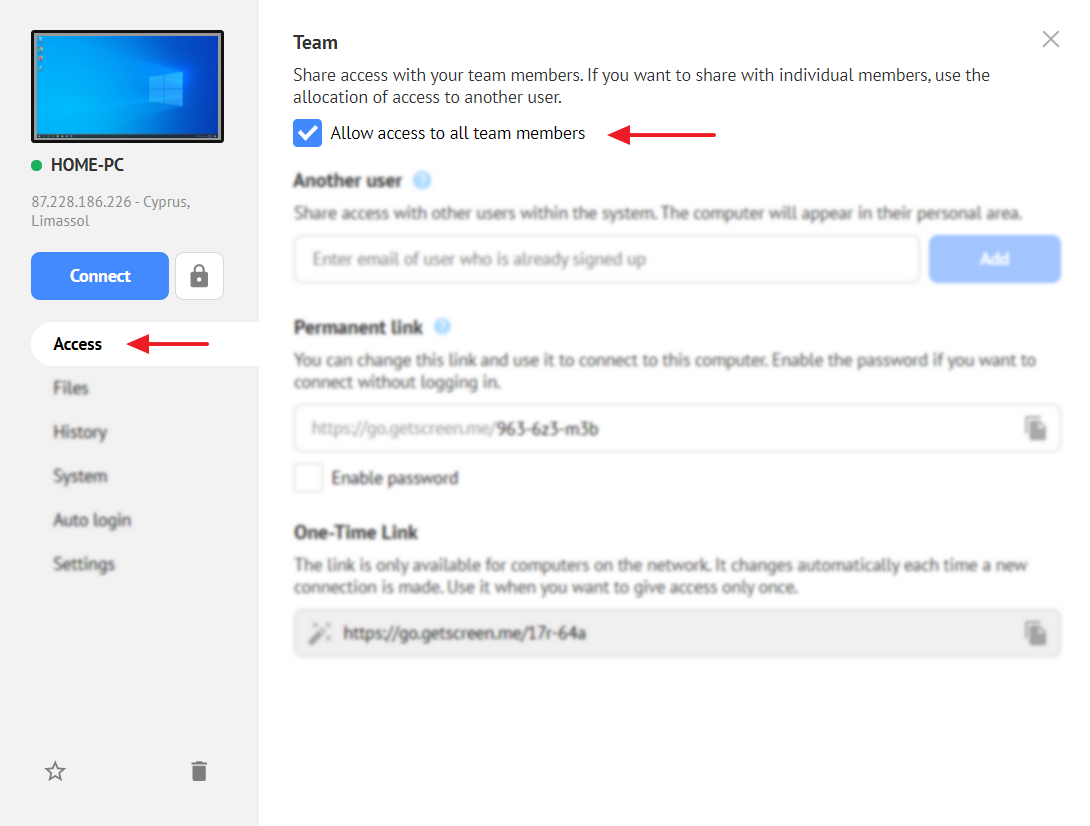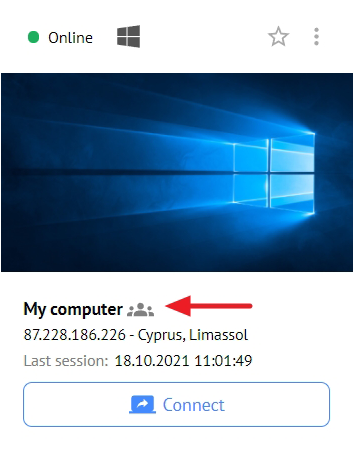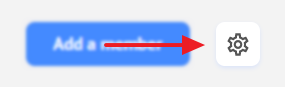How to set up access for a team of employees¶
 If your company has several administrators and many employees in need of a remote access, create a team and distribute the workload. The team management center offers a shared account and shared access to all computers, as well as the ability to delegate roles
If your company has several administrators and many employees in need of a remote access, create a team and distribute the workload. The team management center offers a shared account and shared access to all computers, as well as the ability to delegate roles
Creating a team¶
To create a team, log in to your personal account and select the appropriate section in the left menu.
Check out the advantages and create a team:
Now enter the name of your team:
After the team is created, its name and owner's login appear in the left menu.
Besides, the team name appears on the permanent access tab in the agent program on linked computers.
Only one team can be created on one account.
Adding a member¶
To add a new team member, click the button in the upper right corner:
Specify the user's email and define their role. You can add both registered and new users.
After specifying the email, select the member's role:
- Technician handles Quick Support requests and is able to connect to command computers from Permanent Access. Technician has limited rights (able to access computers without changing the settings) and menu.
- Administrator manages the list of team members, distributes access, views and configures team computers, as well as changes the Branding settings.
After employees join the team, their accounts become subordinate to the team one and they lose access to private computers and connection history.
The left menu of team members will be limited depending on their roles. All team members use the limits of the team owner's service plan.
When trying to link a computer to an employee account, it is still linked to the owner's account.
A member's role can be changed in their profile settings. You can also remove a member from a team.
Access limitation¶
All your computers become available to the team by default. You can restrict access to private computers in the computer card.
In this case, the team access icon disappears from the computer.
Configuring and deleting a team¶
You can rename or delete a team in the settings in the upper right corner of the page:
Only an owner can delete a team.
If you have any ideas, feel free to share them on the suggestions page, or contact us or at [email protected]