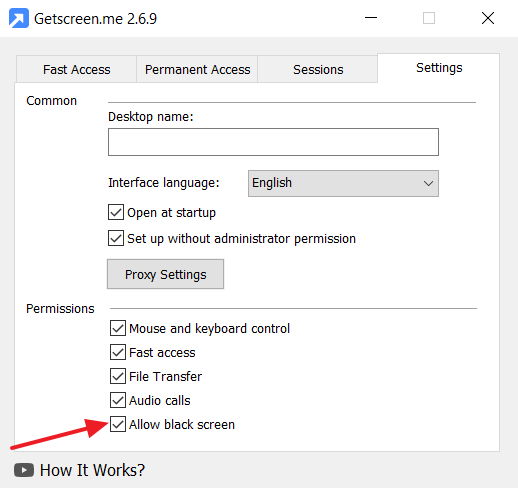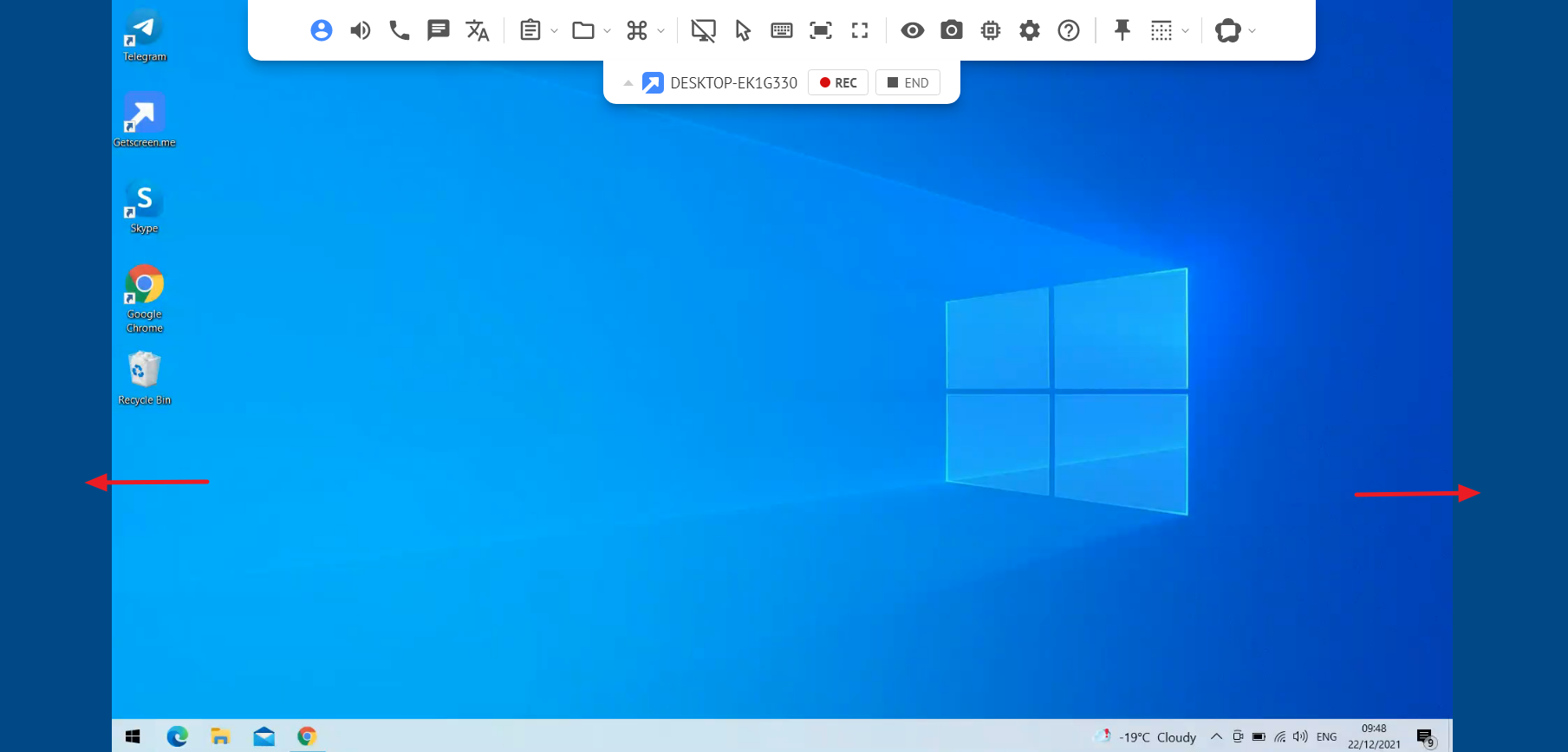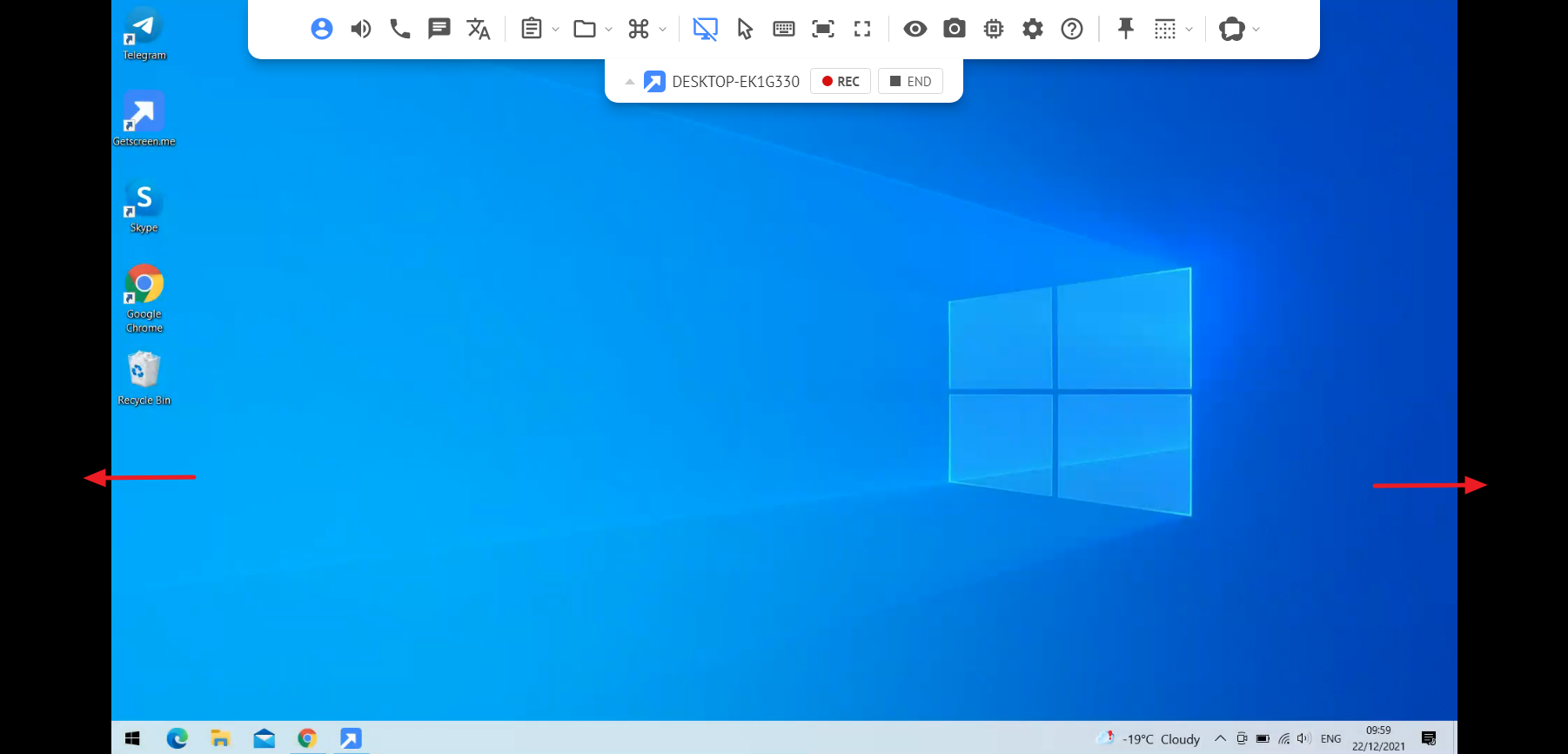Configuring the black screen mode¶
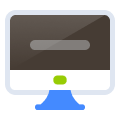 Connection privacy is often paramount during a remote access session. This is especially true for devices located in public areas or in open-plan offices. The screen dimming function allows you to hide your activity on a remote computer, so that outsiders are not able to see what you are working on.
Connection privacy is often paramount during a remote access session. This is especially true for devices located in public areas or in open-plan offices. The screen dimming function allows you to hide your activity on a remote computer, so that outsiders are not able to see what you are working on.
Agent setup¶
To enable screen dimming on a remote computer, go to the agent settings and enable black screen.
Currently, the function is available only for Windows 10 (version 2004 and higher) and for agents version 2.6.9 and higher.
Disabling the screen¶
During the connection, disable the remote device screen on the functional toolbar.
Note that the monitor edges are highlighted in blue when the screen is on.
After enabling the screen dimming function, the color around the monitor edges switches to black and the icon becomes active.
During a remote connection with dimming enabled, all your data remain secure since no one else can access it.
Leave the remote device screen disabled so that it is dimmed automatically every time you connect remotely.
If you have any ideas, feel free to share them on the suggestions page, or contact us or at info@getscreen.me