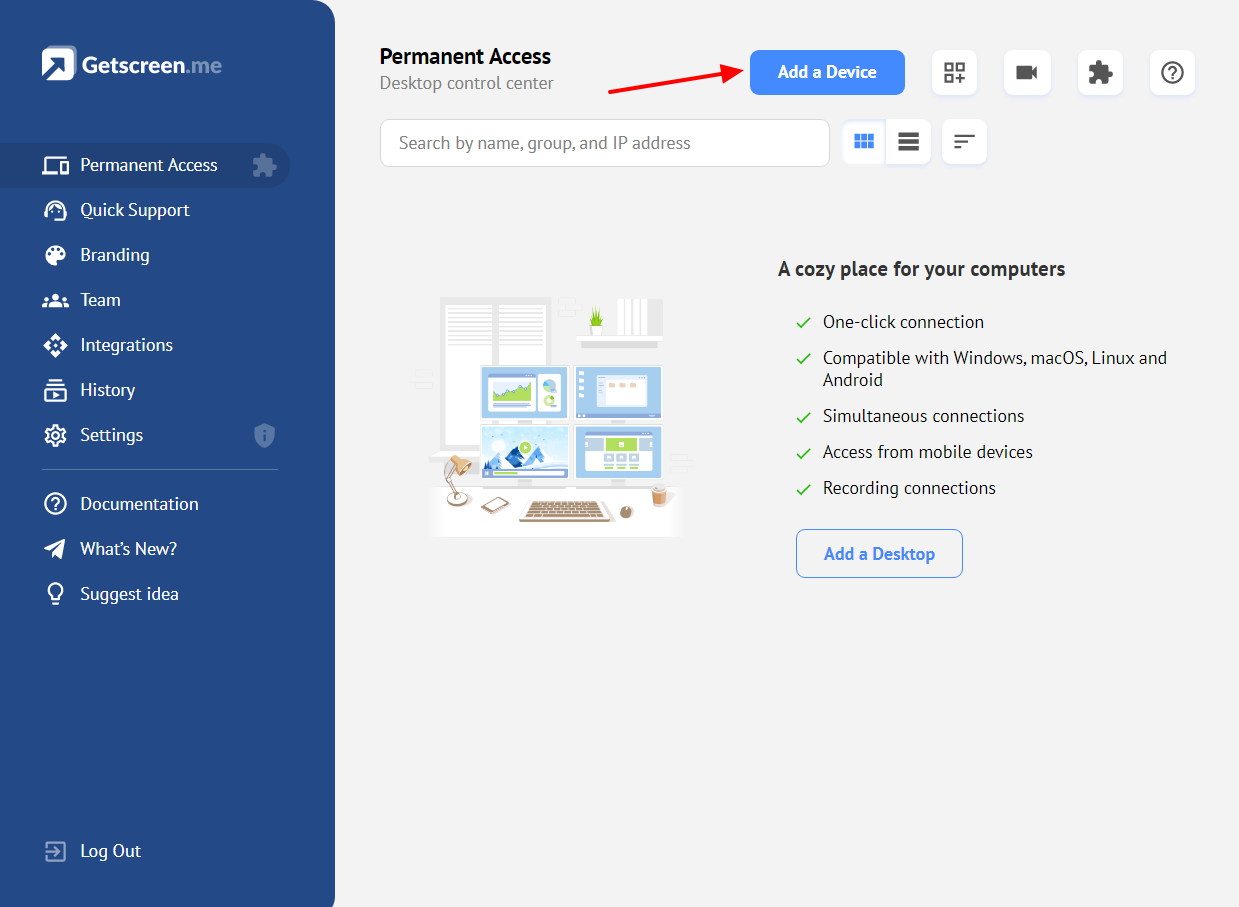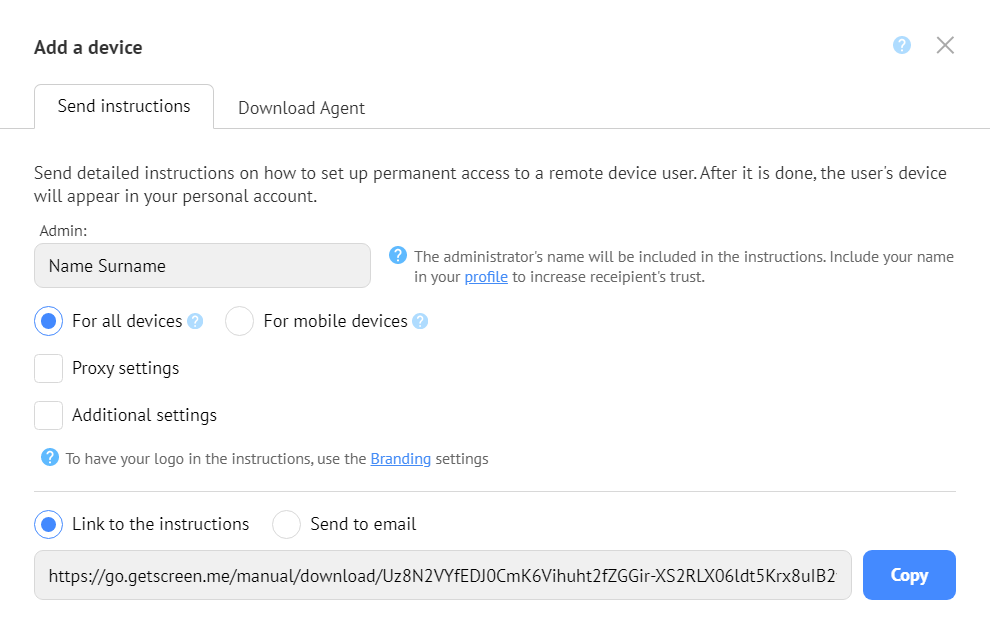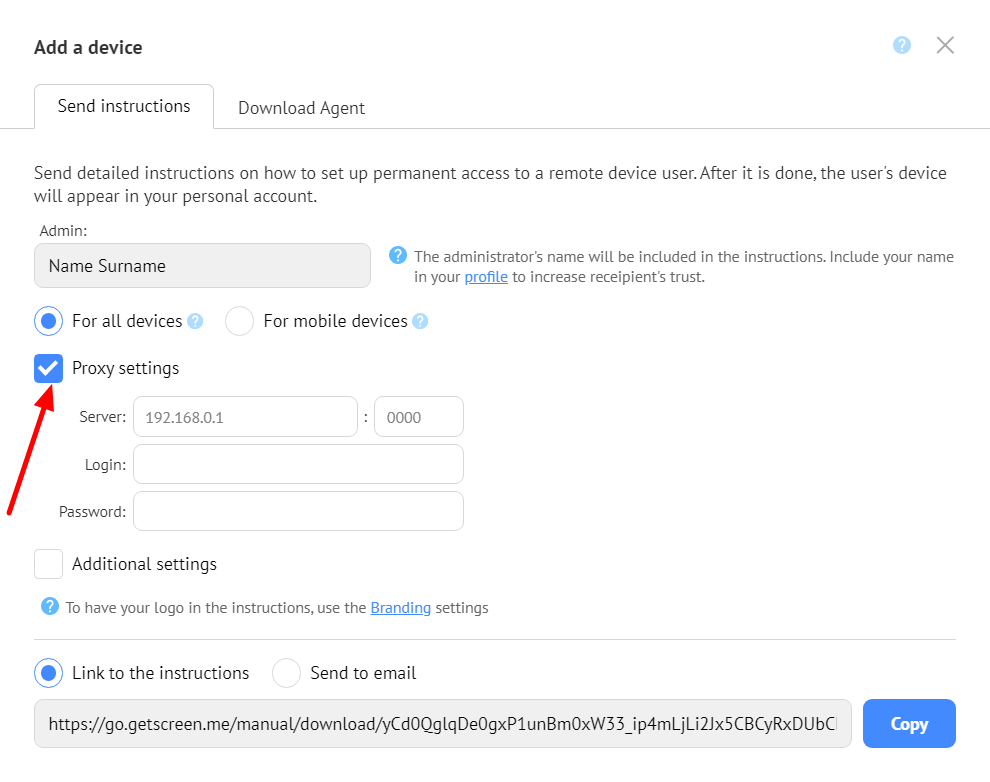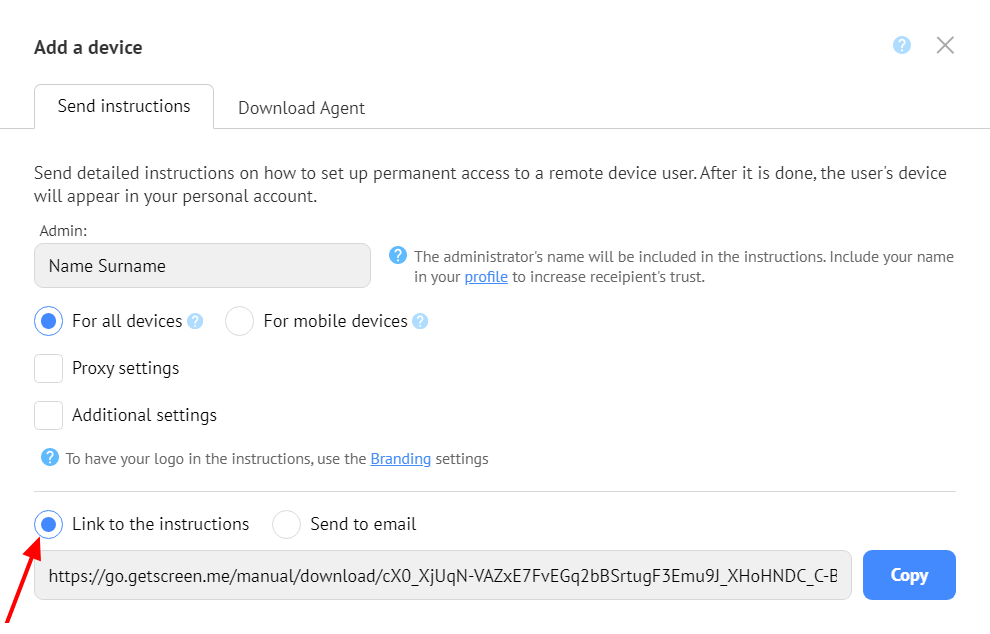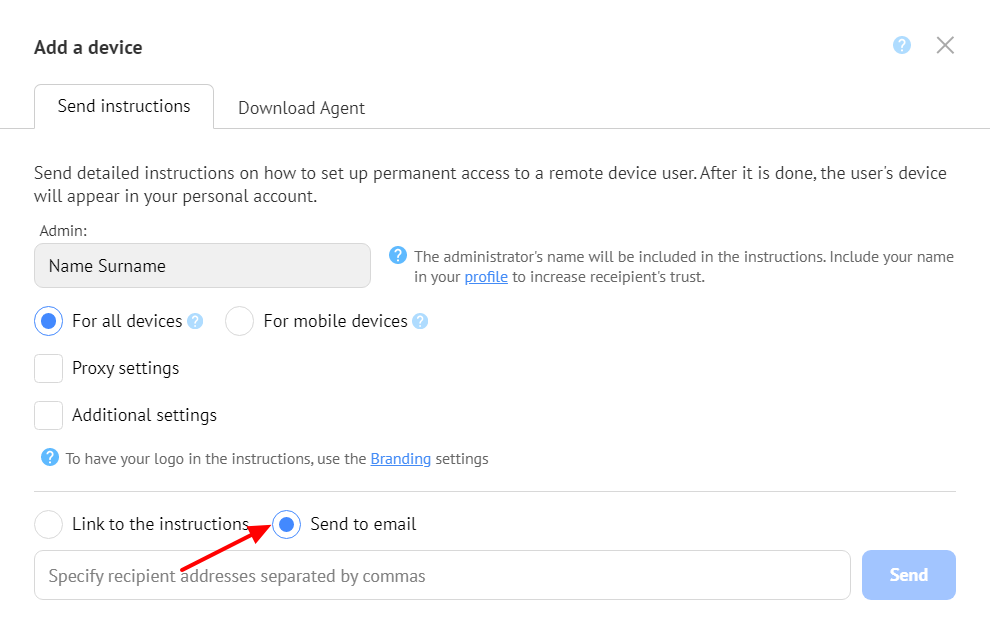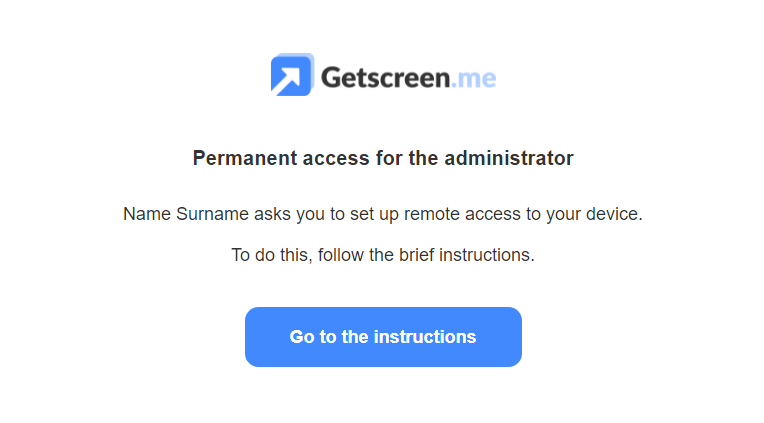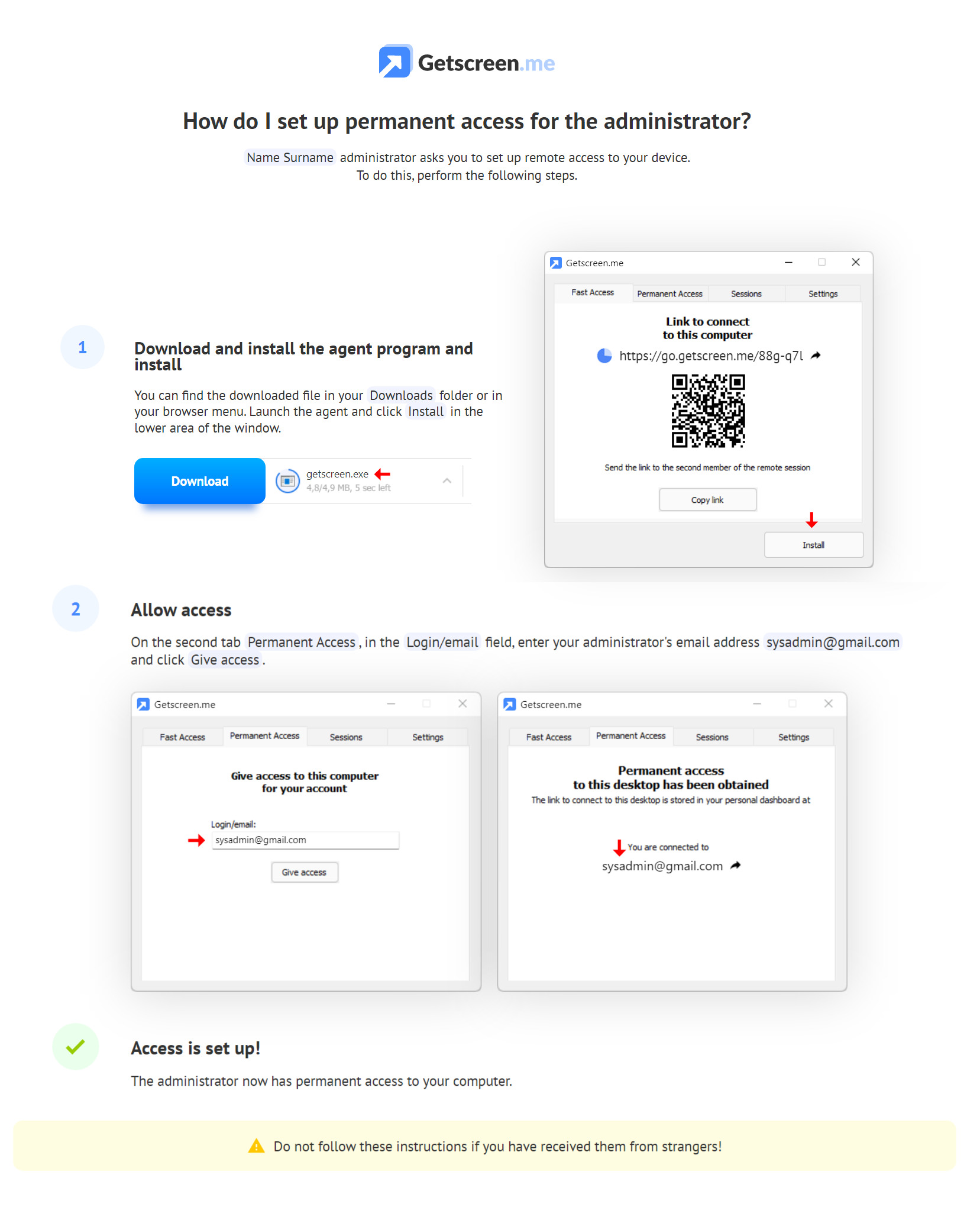Instructions for setting up permanent access for your customers¶
 Setting up permanent access implies that a user may not be familiar with the remote access technology. To speed up the connection process, send the user automatic instructions for configuring permanent access.
Setting up permanent access implies that a user may not be familiar with the remote access technology. To speed up the connection process, send the user automatic instructions for configuring permanent access.
The administrator just needs to specify what data should be entered on the remote device and send the user a ready-made instruction.
Instruction setup¶
In order to set up the instruction, log in to your personal account, select Permanent Access and click Add a Device.
Indicate your first and last name as an administrator in your profile. This will increase the user's confidence when they receive the instructions. If you want the instruction to feature your company logo or to be available via a link with your name, use the Branding settings.
For any devices¶
To set up remote access to a computer, select a connection for any devices. The instruction is automatically adjusted for the client's operating system and browser.
If a proxy server is used on the client side, specify the proxy settings (server, port, login and password). They will be automatically displayed in the instruction on the client side.
You can also specify additional settings for a remote user, for example:
- disable quick access;
- disable file transfer;
- disable phone calls;
- enable black screen.
For mobile devices¶
If you need to set up permanent access on a phone, select the instruction for mobile devices. It will contain the instruction adjusted for mobile devices no matter where it is opened. Users can open such instruction on their computers and specify all the necessary data on their phones.
Sending Instruction¶
After you specify all the necessary settings, send the automatic instruction to the user. This can be done in two ways.
Copy and send the link¶
The administrator can copy the link to the instruction and send it to users in any convenient way - via social networks, instant messengers or corporate chats.
Send email¶
Also, the link can be sent to the user's email by specifying their email address.
If you want to send the instruction to several users simultaneously, specify their email addresses separated by commas. Users will receive the following message:
After users follow the link, they will see automatic instructions for setting up remote access:
After that, users will only have to follow all the recommendations for establishing permanent access for the administrator.
If you have any ideas, feel free to share them on the suggestions page, or contact us or at info@getscreen.me