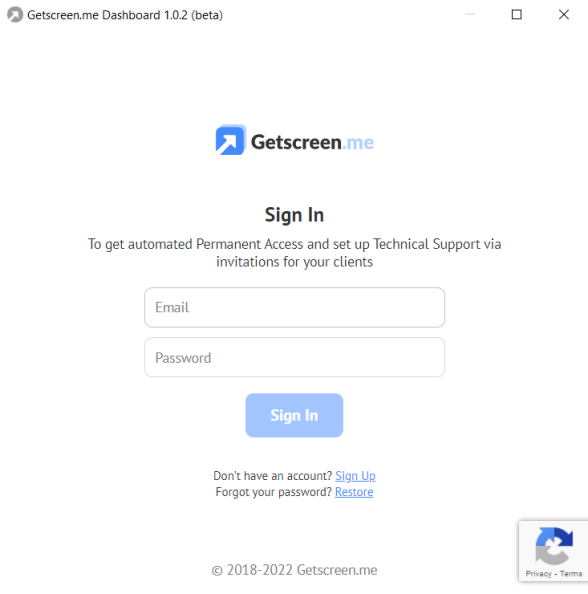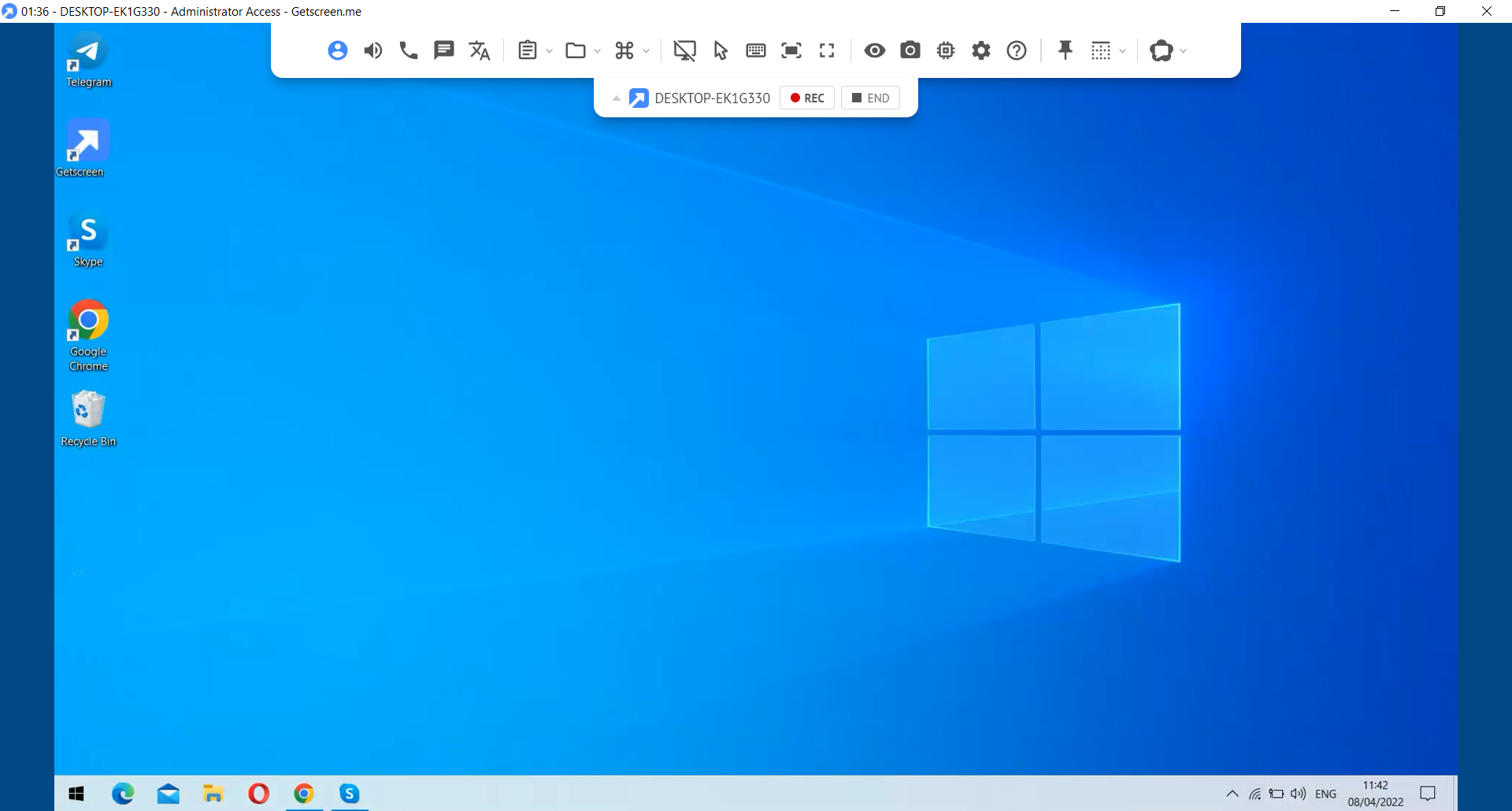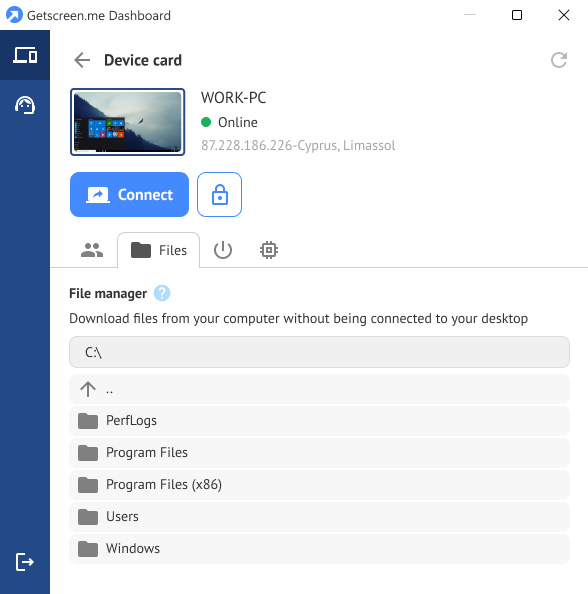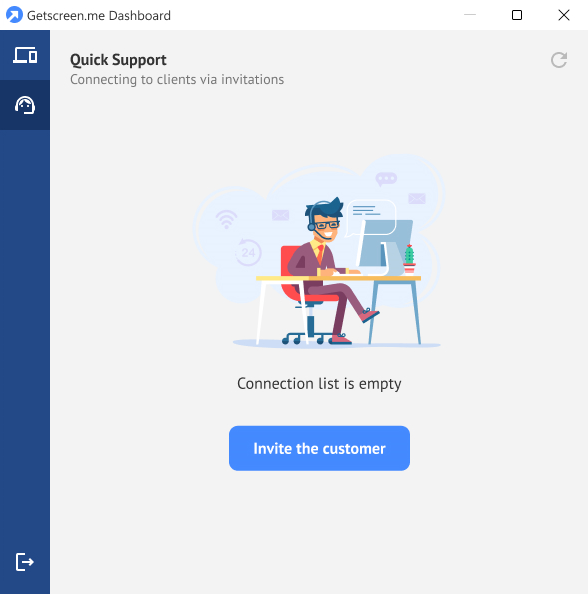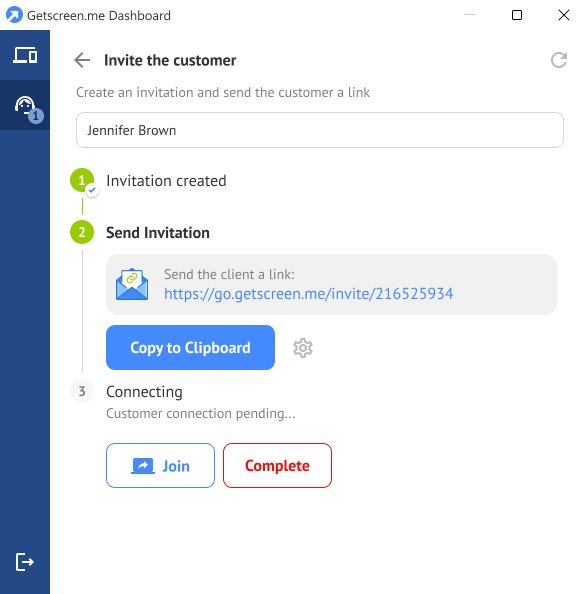Windows desktop dashboard¶
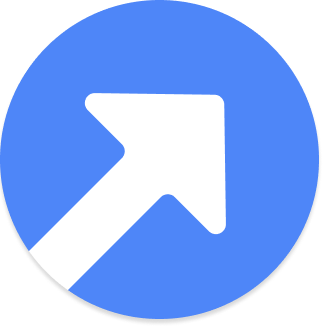 The dashboard desktop application duplicates the functions of a personal account and makes long-term remote connections more comfortable. The application greatly facilitates the work of system administrators and technical support operators.
The dashboard desktop application duplicates the functions of a personal account and makes long-term remote connections more comfortable. The application greatly facilitates the work of system administrators and technical support operators.
Key benefits¶
The main advantage of the dashboard is the synchronization of the keyboard with a remote computer when using system keyboard shortcuts: Win , Esc , Alt+Tab , Ctrl+Shift+Esc and others.
The list of remote computers is located in a separate window, which is always in a logged in state allowing you to:
- quickly reach the connection button;
- avoid dependence on a browser session;
- allocate handling remote computers to a separate context of open applications.
How does the app work?¶
To start the work, download the dashboard and install it on the operator's desktop. If you do not have an account, sign up for Getscreen.me and log in.
After the launch, the app is opened on your desktop.
Permanent Access¶
Computers already added to your personal account are displayed in the Permanent Access section. The operator can see the computer name, status and IP address.
To connect remotely, go to the device card and click Connect.
In terms of appearance, the connection window differs from the standard one only in the absence of browser tabs and the address bar. When connecting from the dashboard, system keys are handled only on a remote computer.
You can also provide access to the device to another user by entering their email address, sending a quick link or uploading files from the computer.
Quick Support¶
If you need to quickly connect to a user, use quick support to invite them.
Specify the client name and send them a one-time link.
If you want to be notified of users accepting your invitation, configure integration with Telegram.
System Requirements¶
At the moment, the application runs on Windows operating systems starting from version 7. Versions for other operating systems are to be added in the near future.
If you have any ideas, feel free to share them on the suggestions page, or contact us or at [email protected]