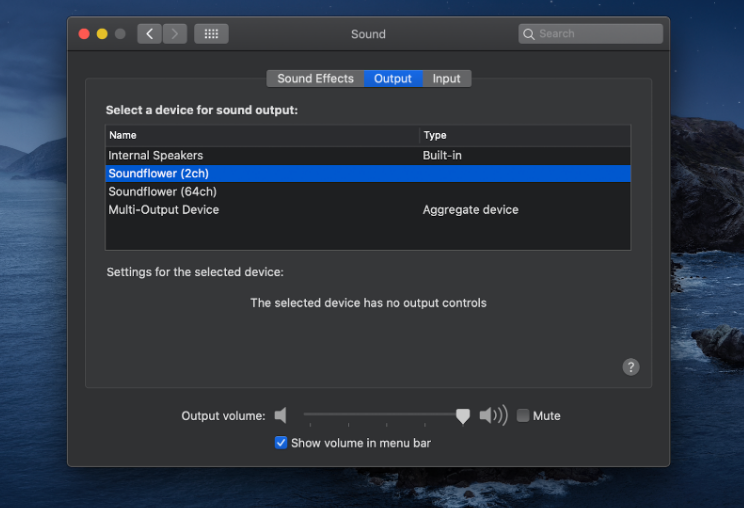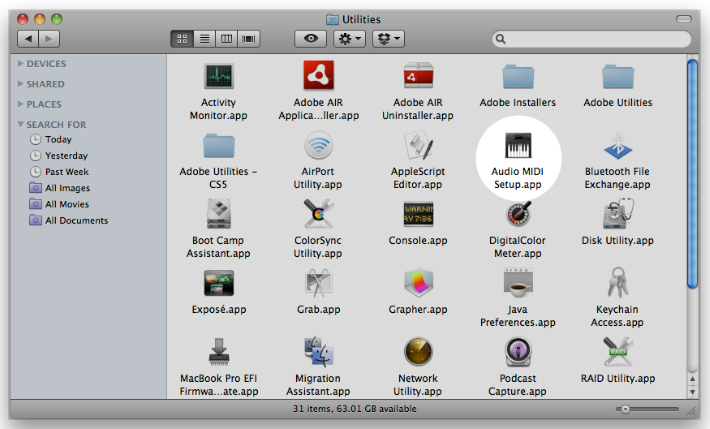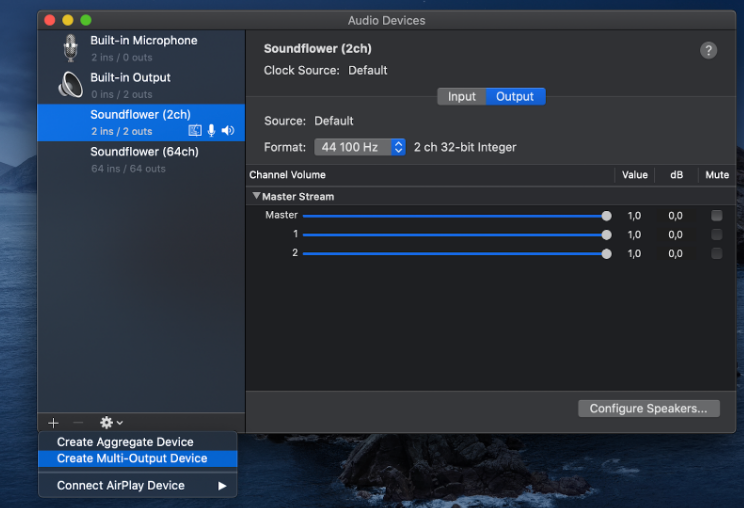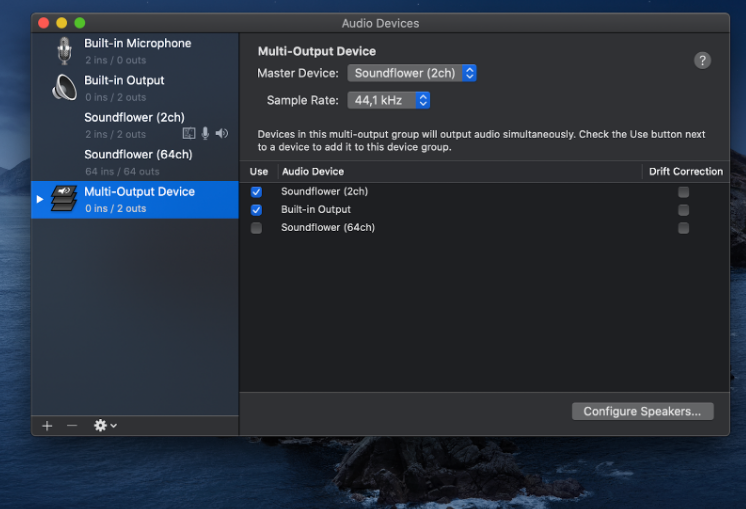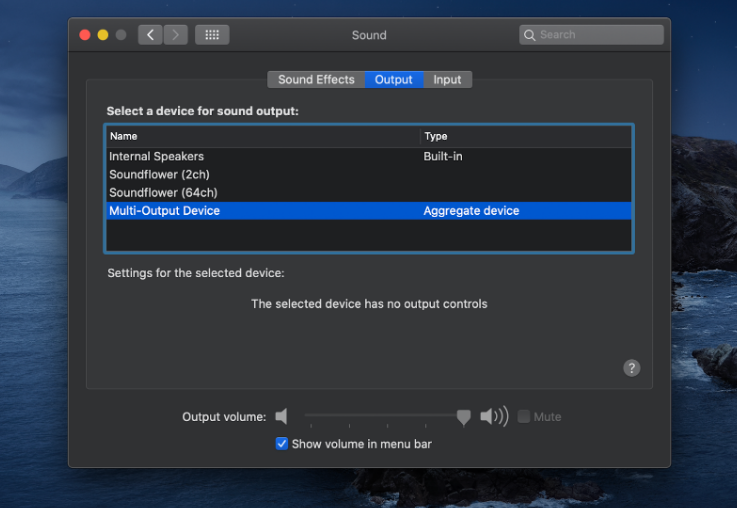How To Configure Sound For MacOS¶
 To capture audio output on MacOS devices, you need a special Loopback device. It allows you to output audio to an input device from which you can capture audio from a microphone.
To capture audio output on MacOS devices, you need a special Loopback device. It allows you to output audio to an input device from which you can capture audio from a microphone.
Common solutions:
- SoundFlower (free)
- Loopback (paid)
- BlackHole (free)
SoundFlower¶
Before using it, be sure to read the installation instructions (relevant for Catalina). Also read the detailed description of the program . After installation, two additional audio output devices and two audio inputs will appear:
To receive sound from a remote computer, select Soundflower as output and input. Then the Getscreen.me agent will be able to capture sound and send it to the viewer. In this case, since the sound is output to Soundflower, it will not be output to the speakers. If you want to listen to the sound on the device itself, you need to open the program Audio Midi Setup:
And then create in it a Multi-Output Device:
Then select this device as the audio output:
Now the sound will be output to the speakers/headphones and to Soundflower, which in turn will output it to the Input device from which you can capture sound.
Loopback¶
You can download the program from the official website . It works out of the box – just specify this program as output and input. In order to hear the sound on the device itself, you need to turn on the monitors (Show Monitors) and specify speakers/headphones as their output.
BlackHole¶
You can download the program from GitHub . It is set up in the same way. See the link for a detailed description of how to install it.