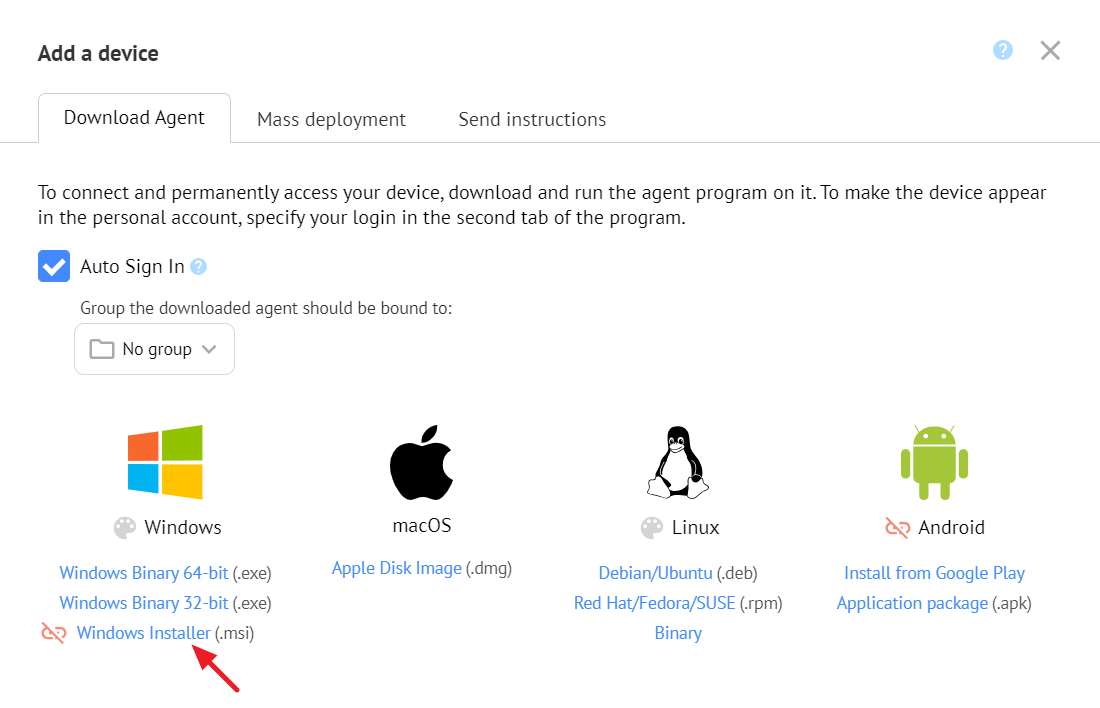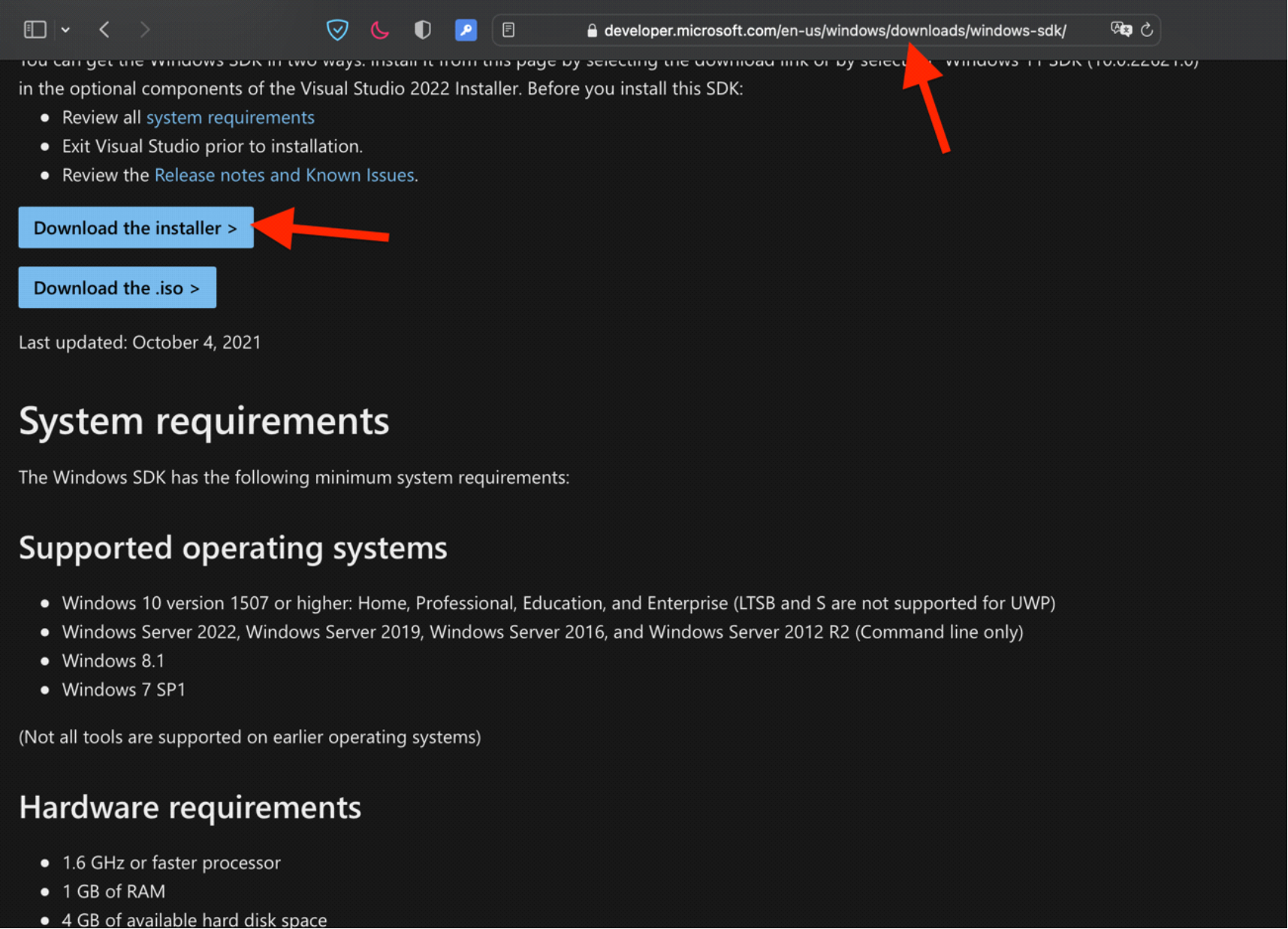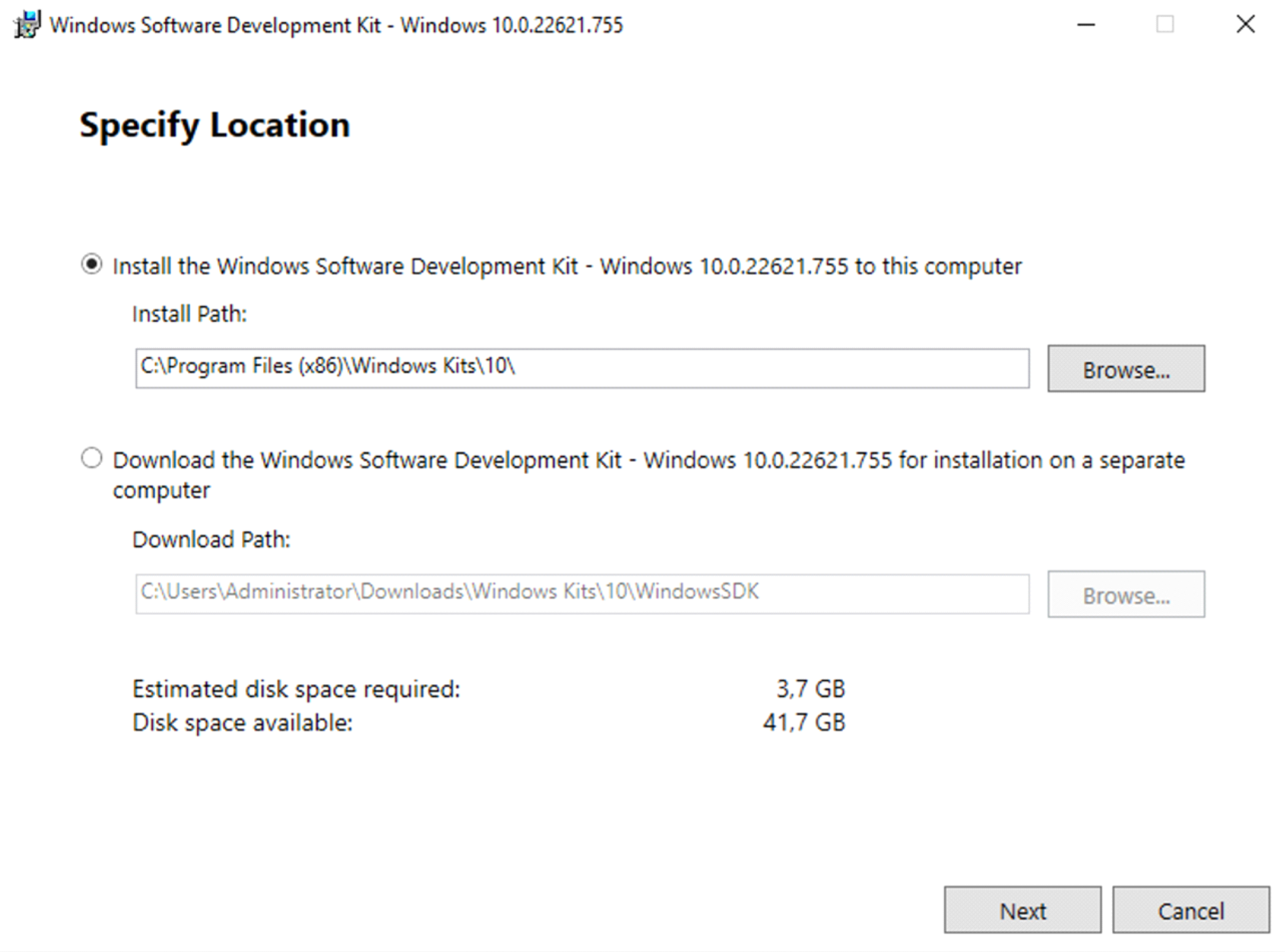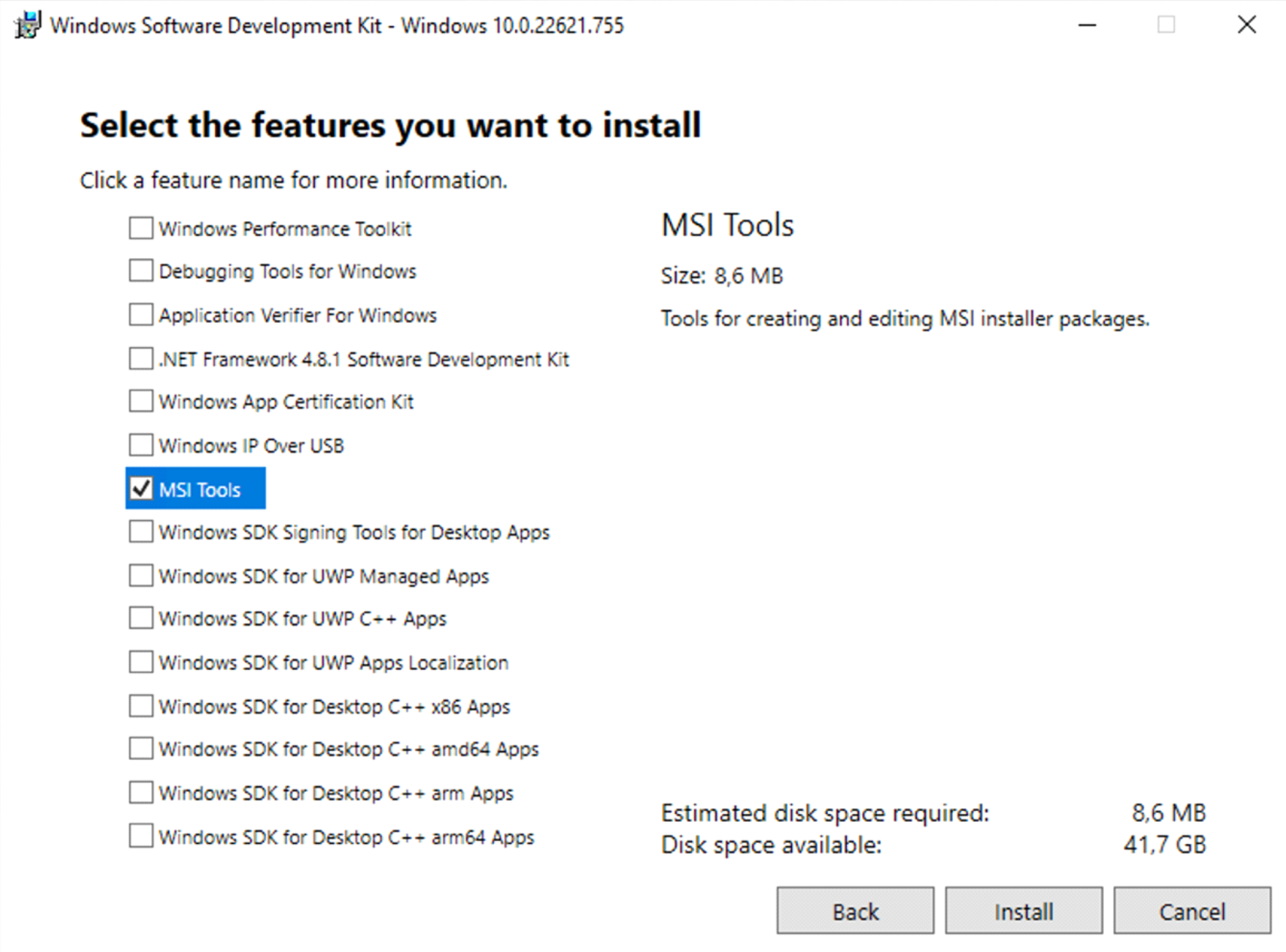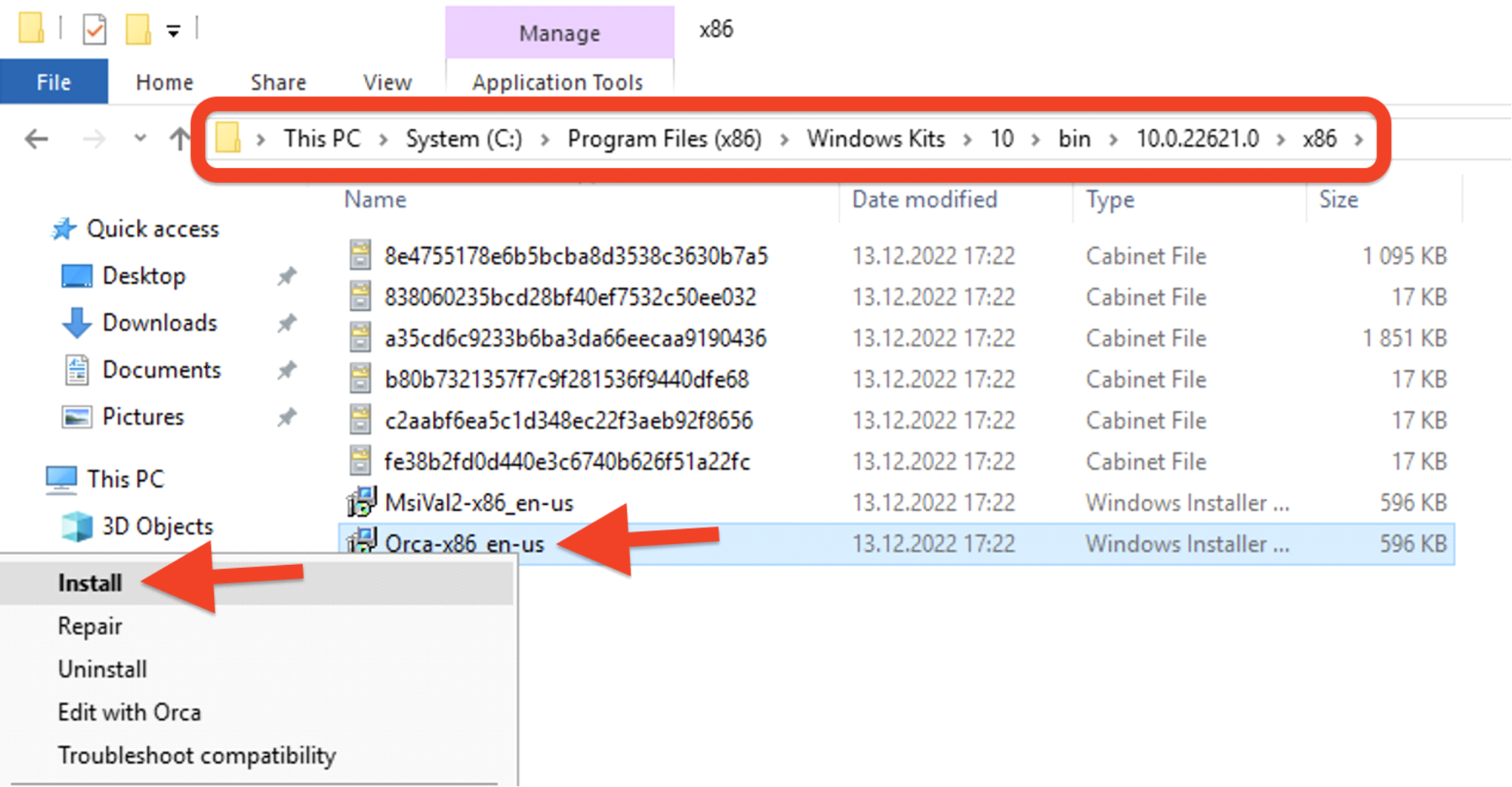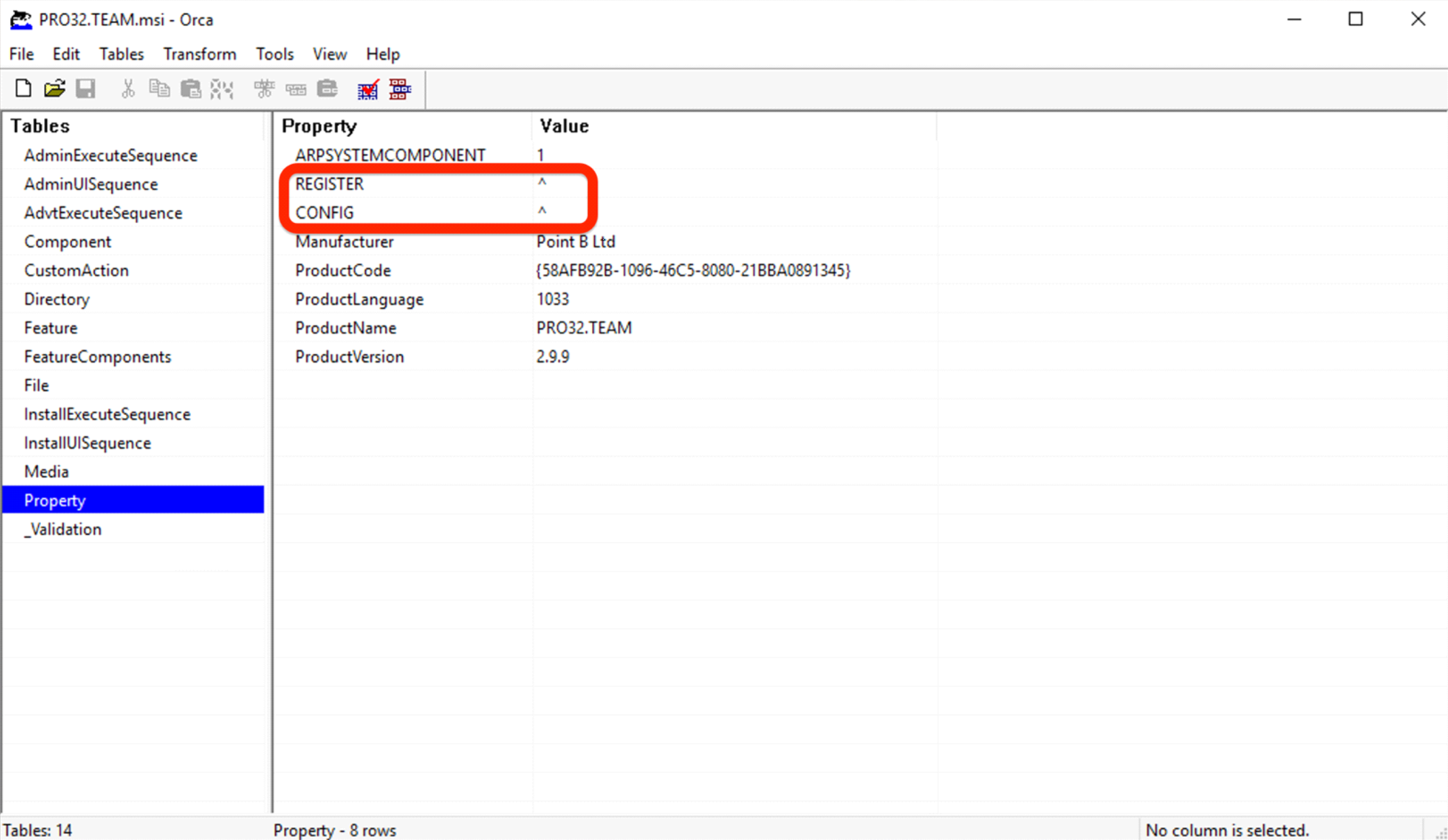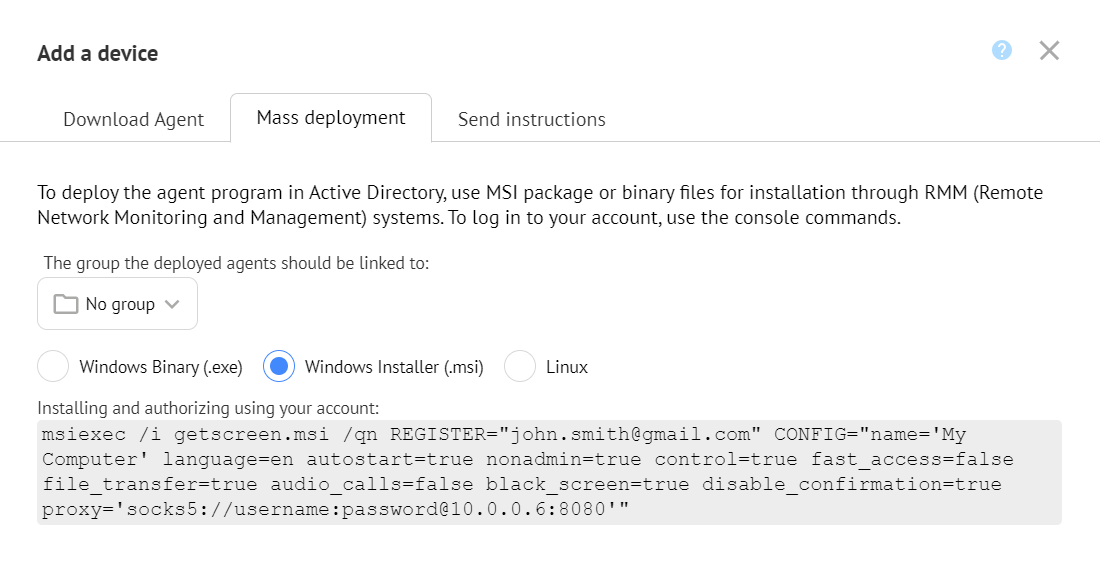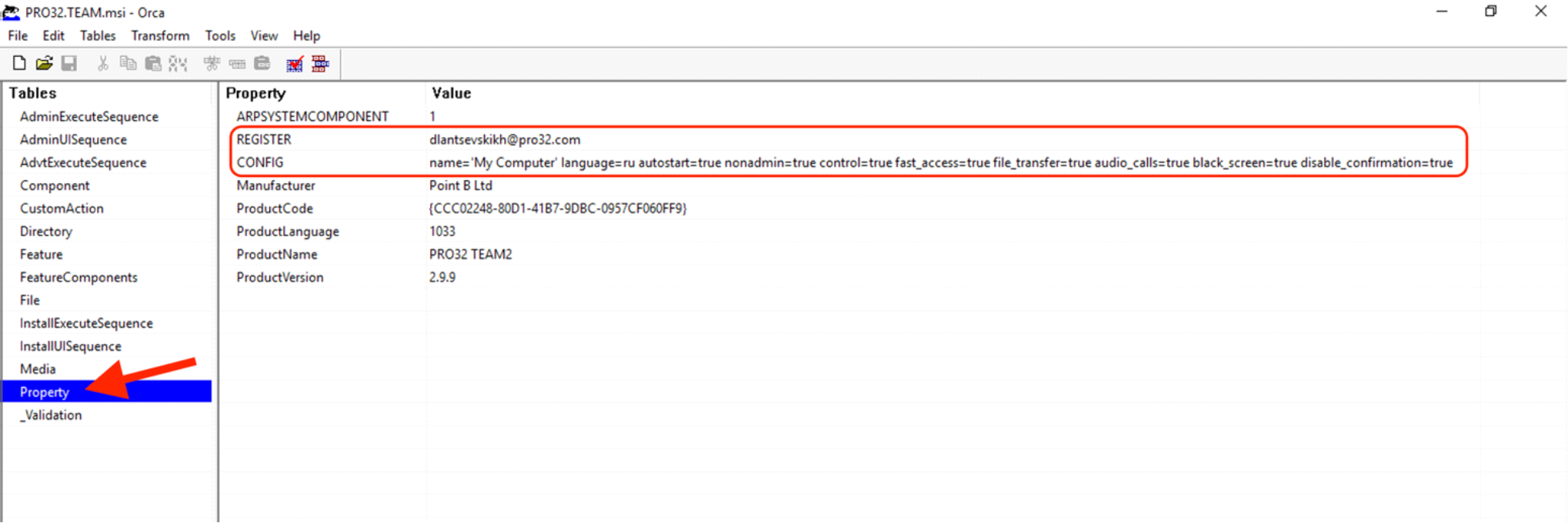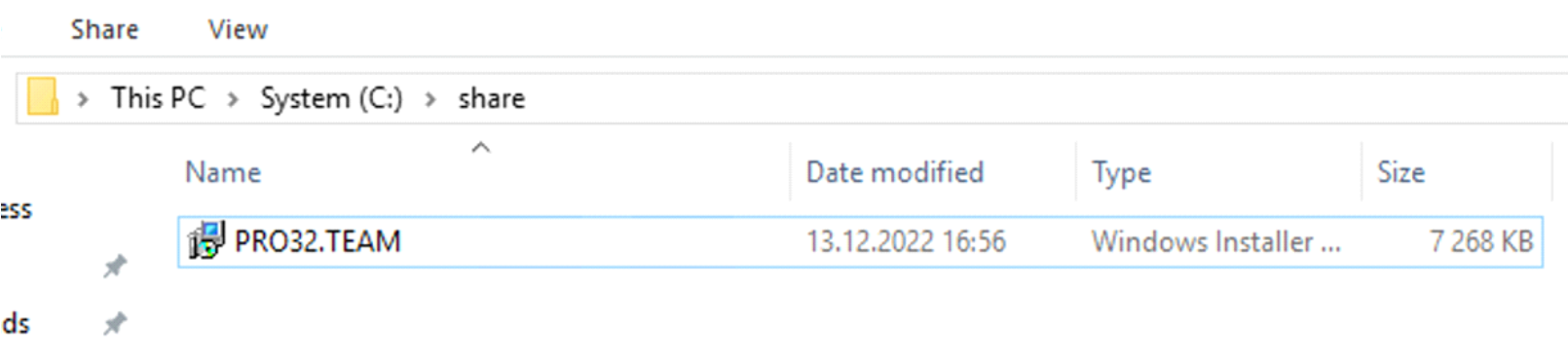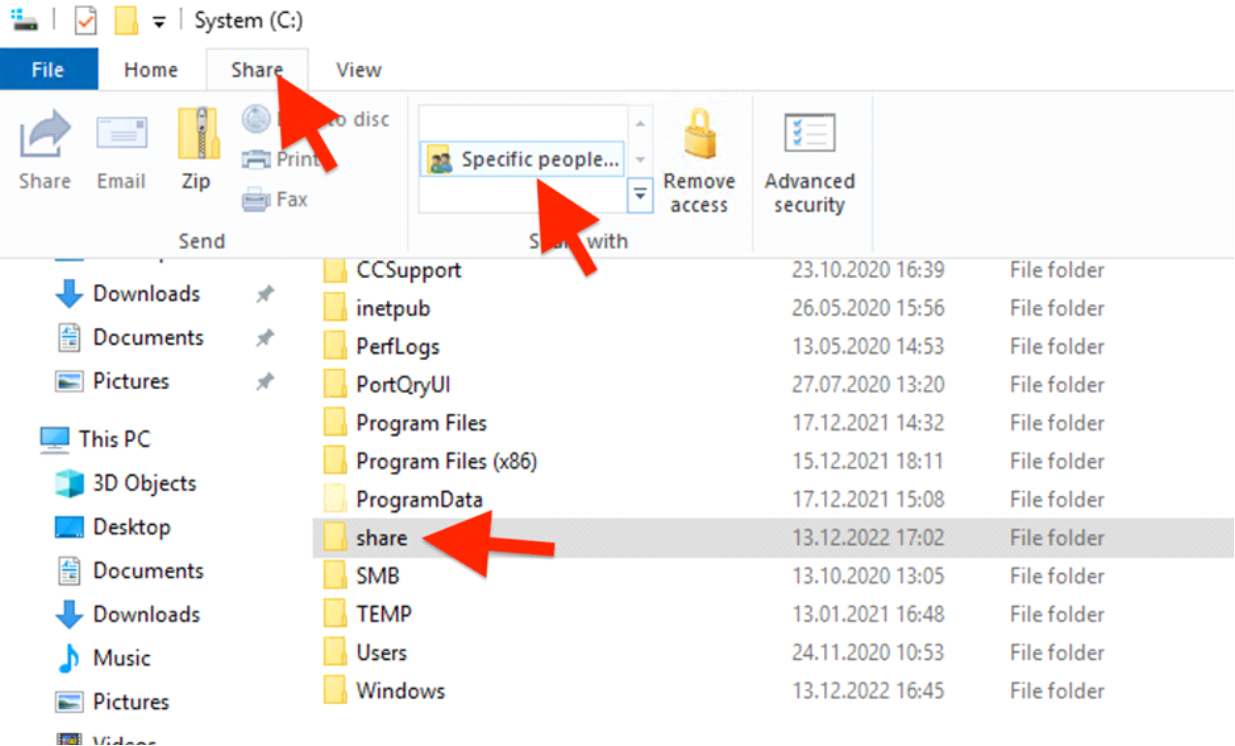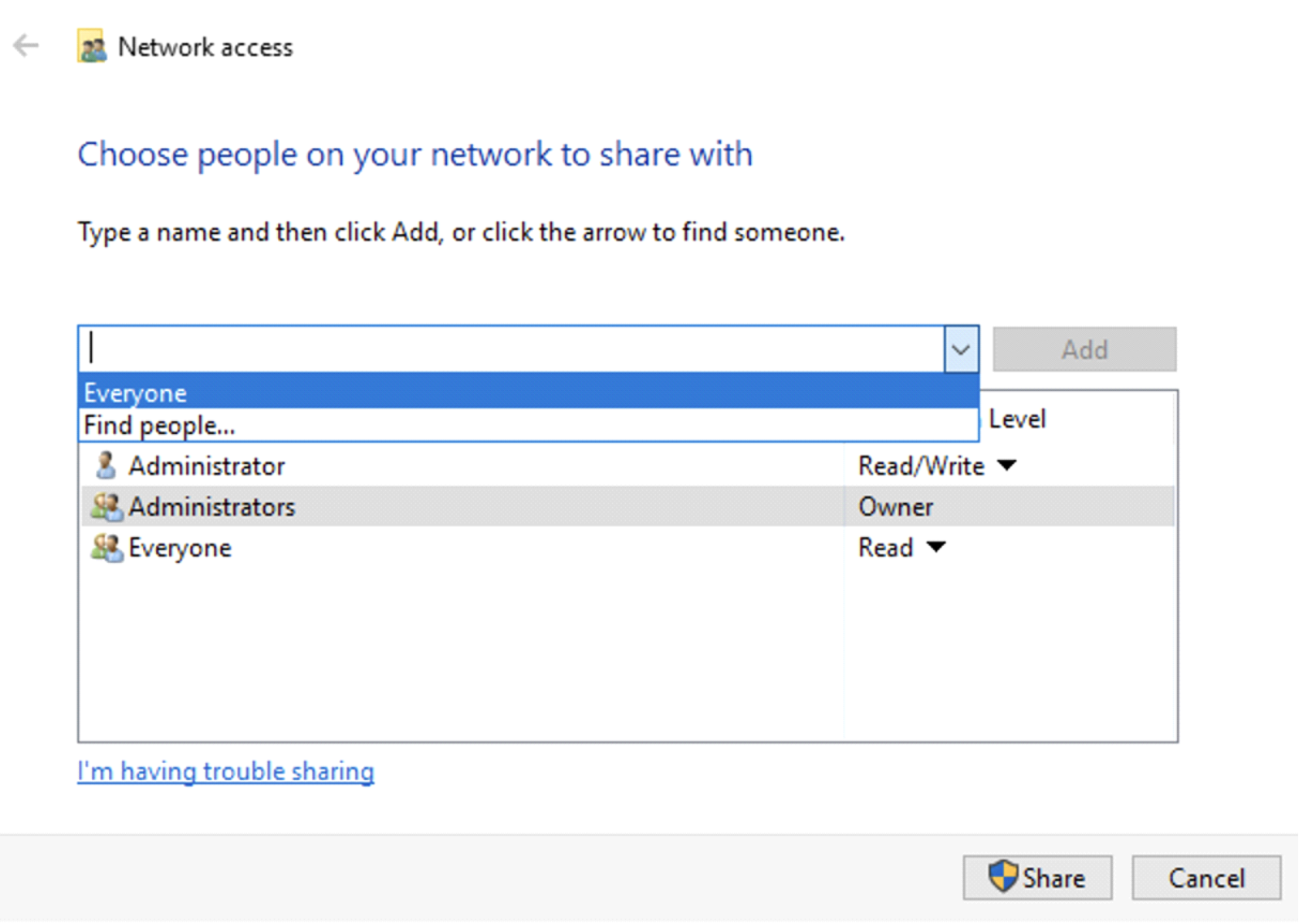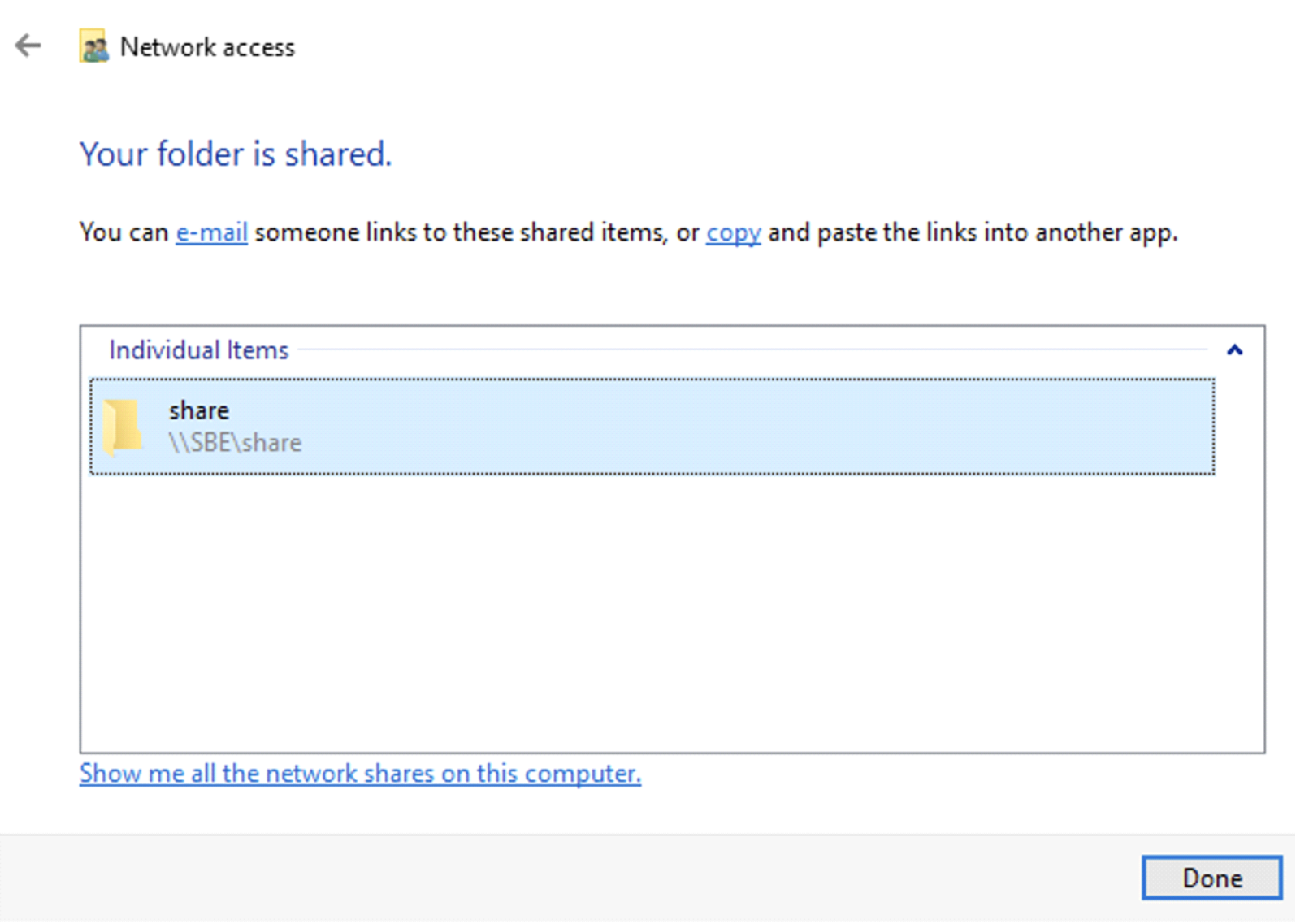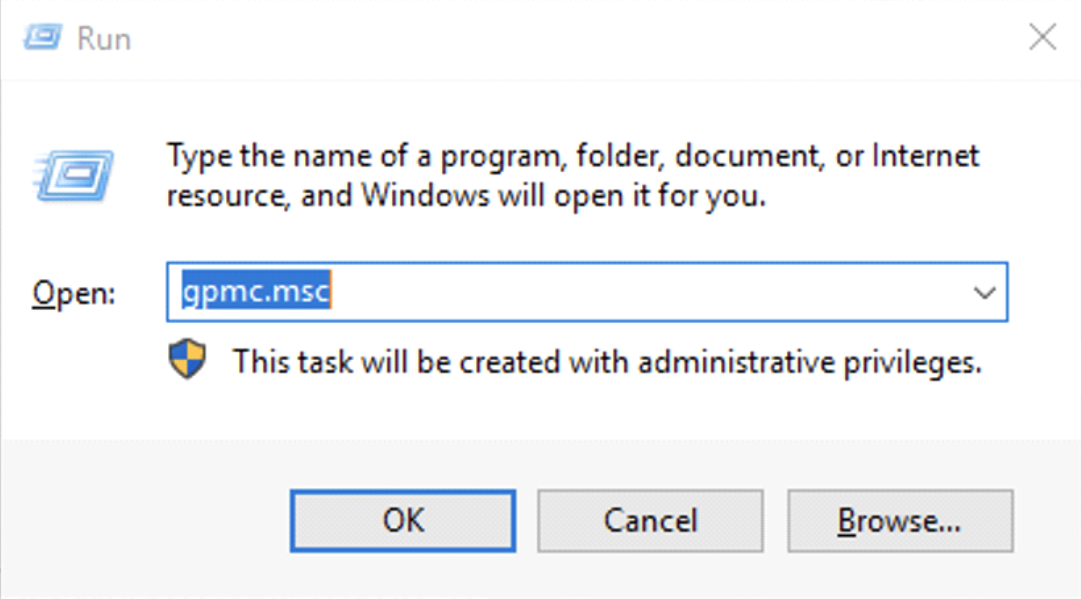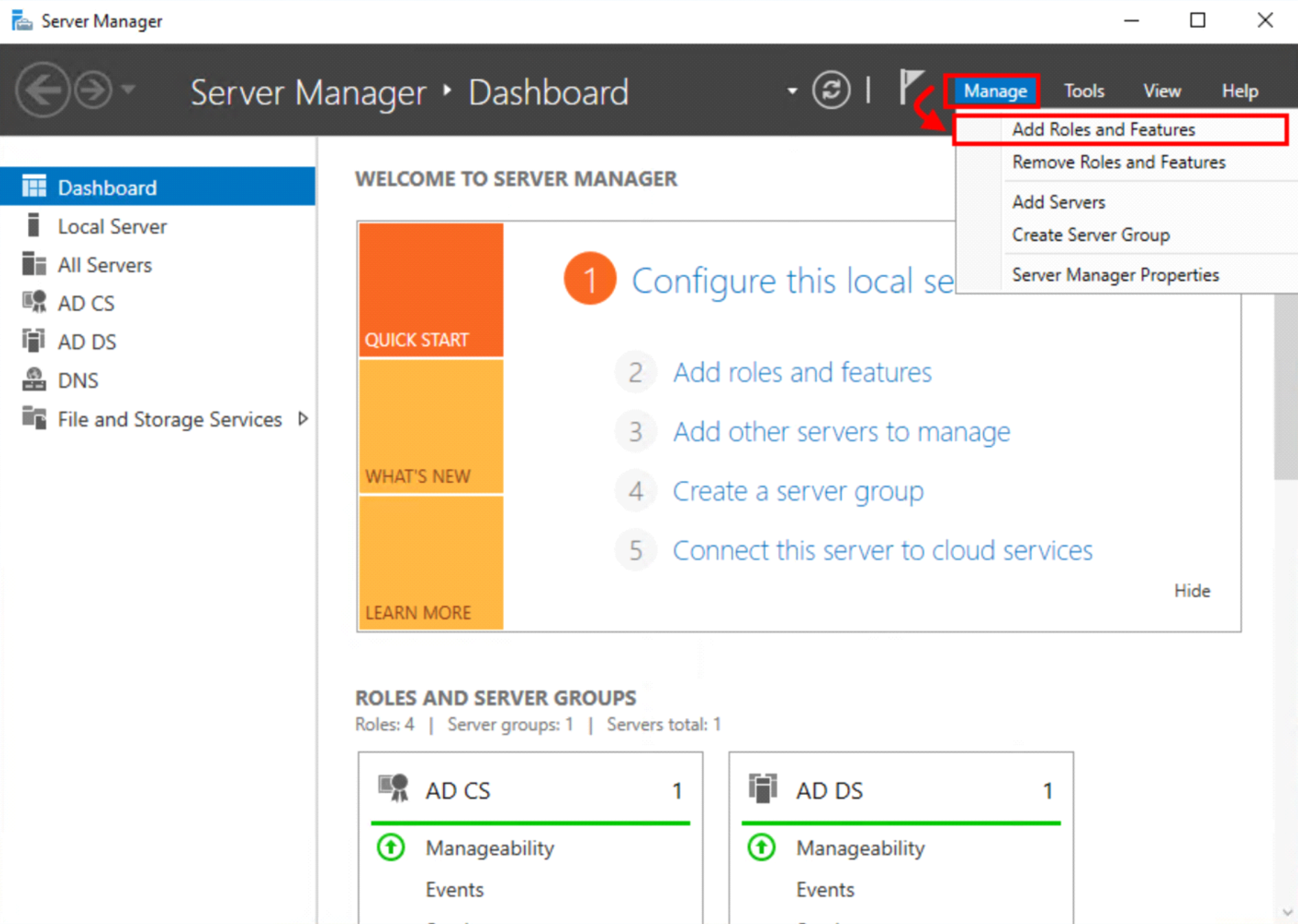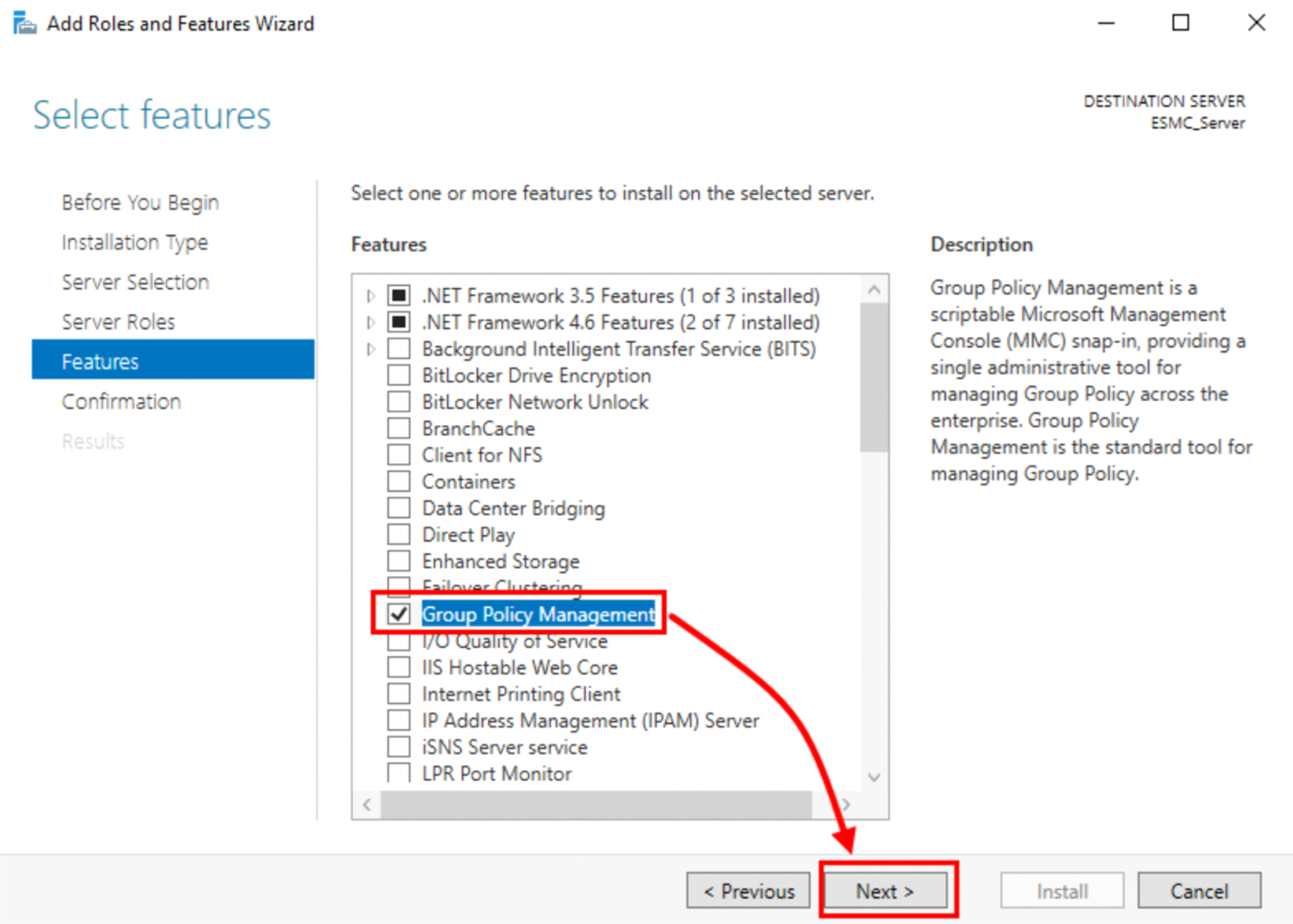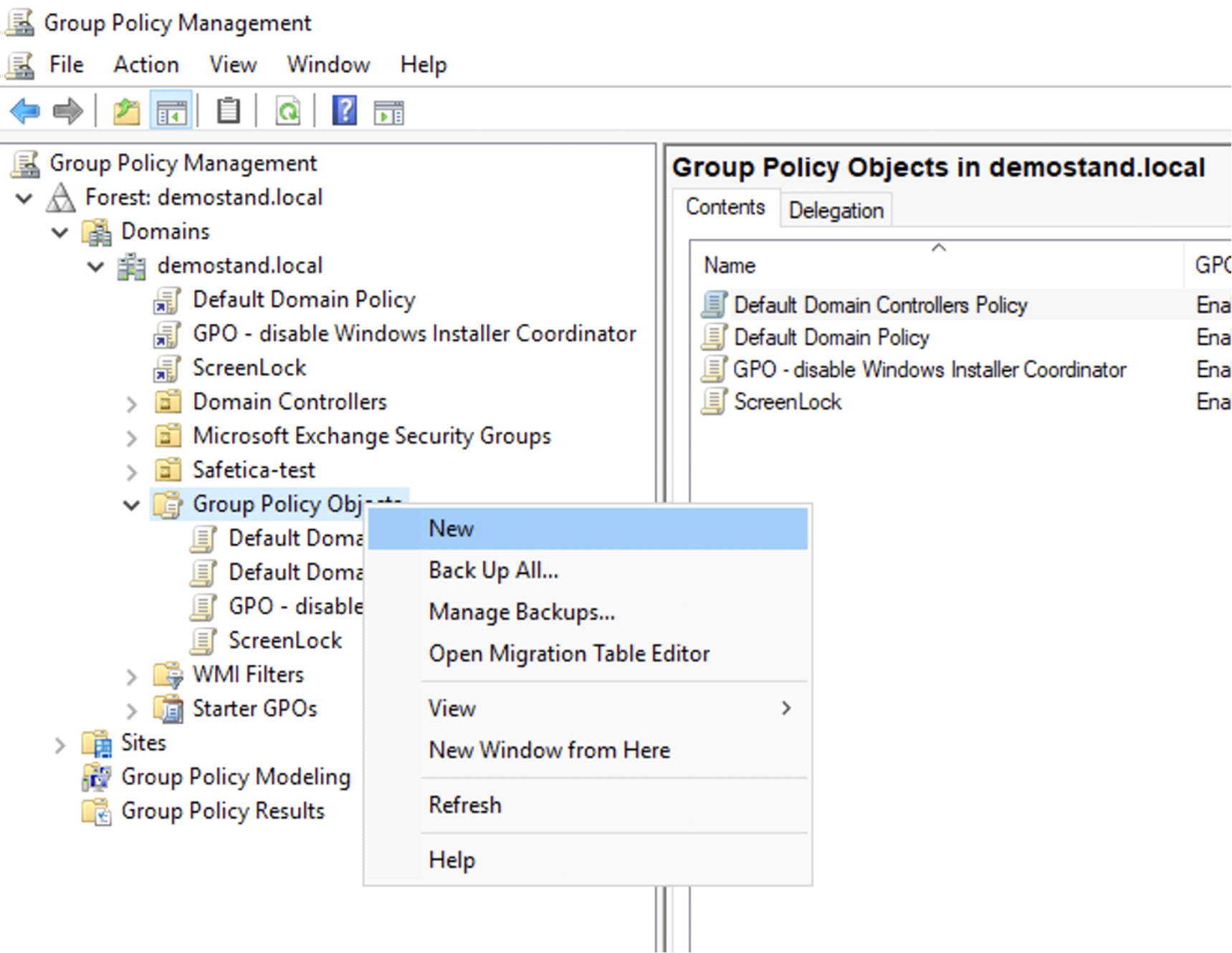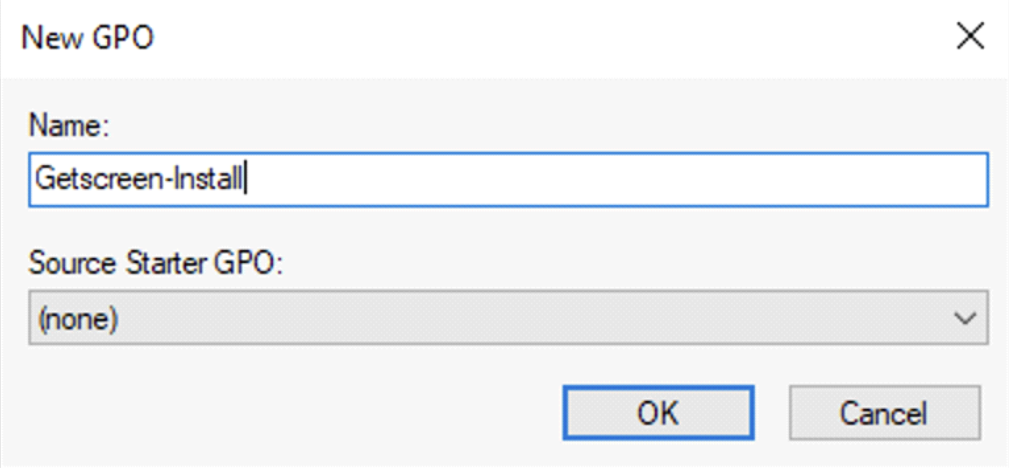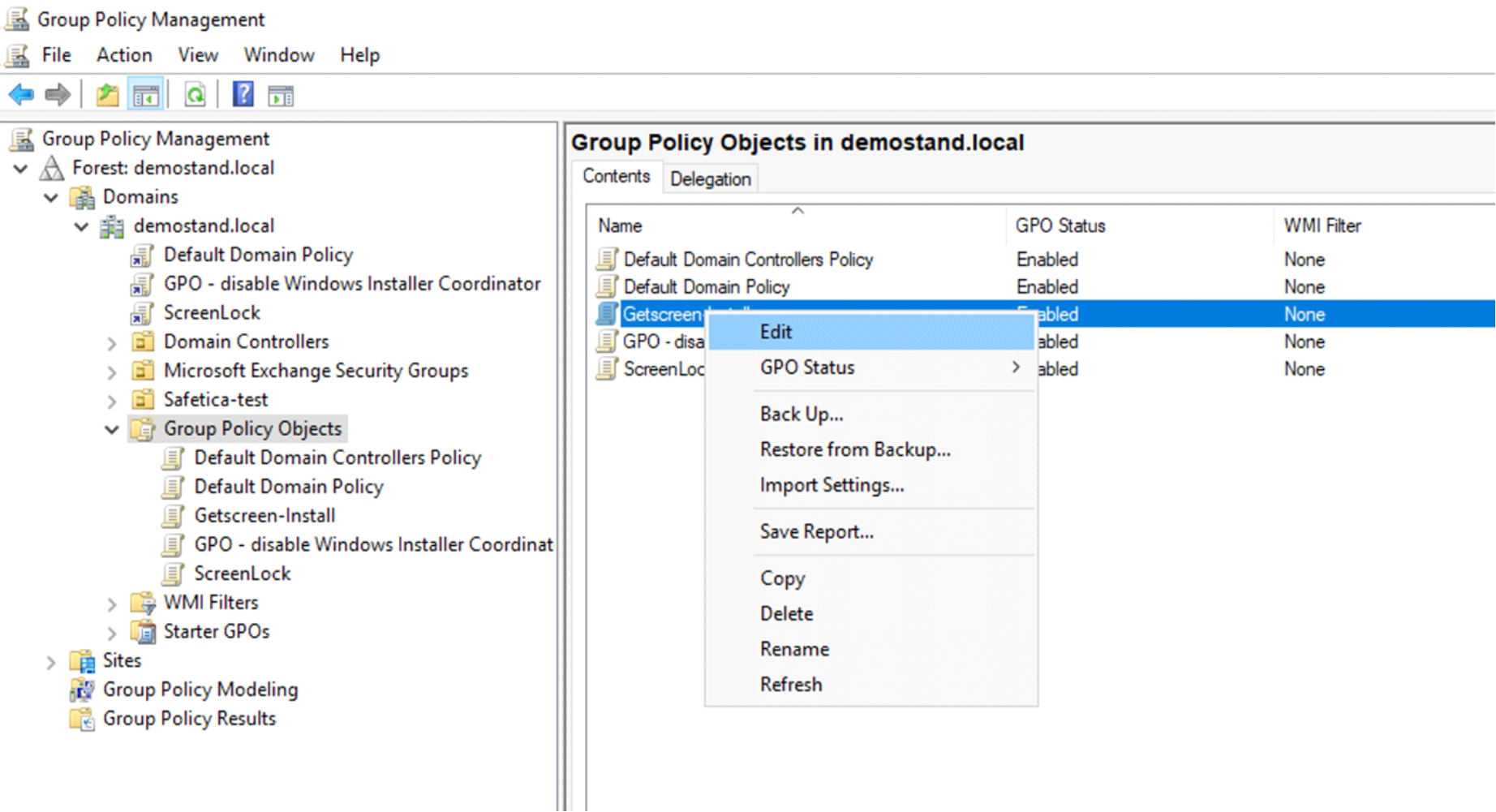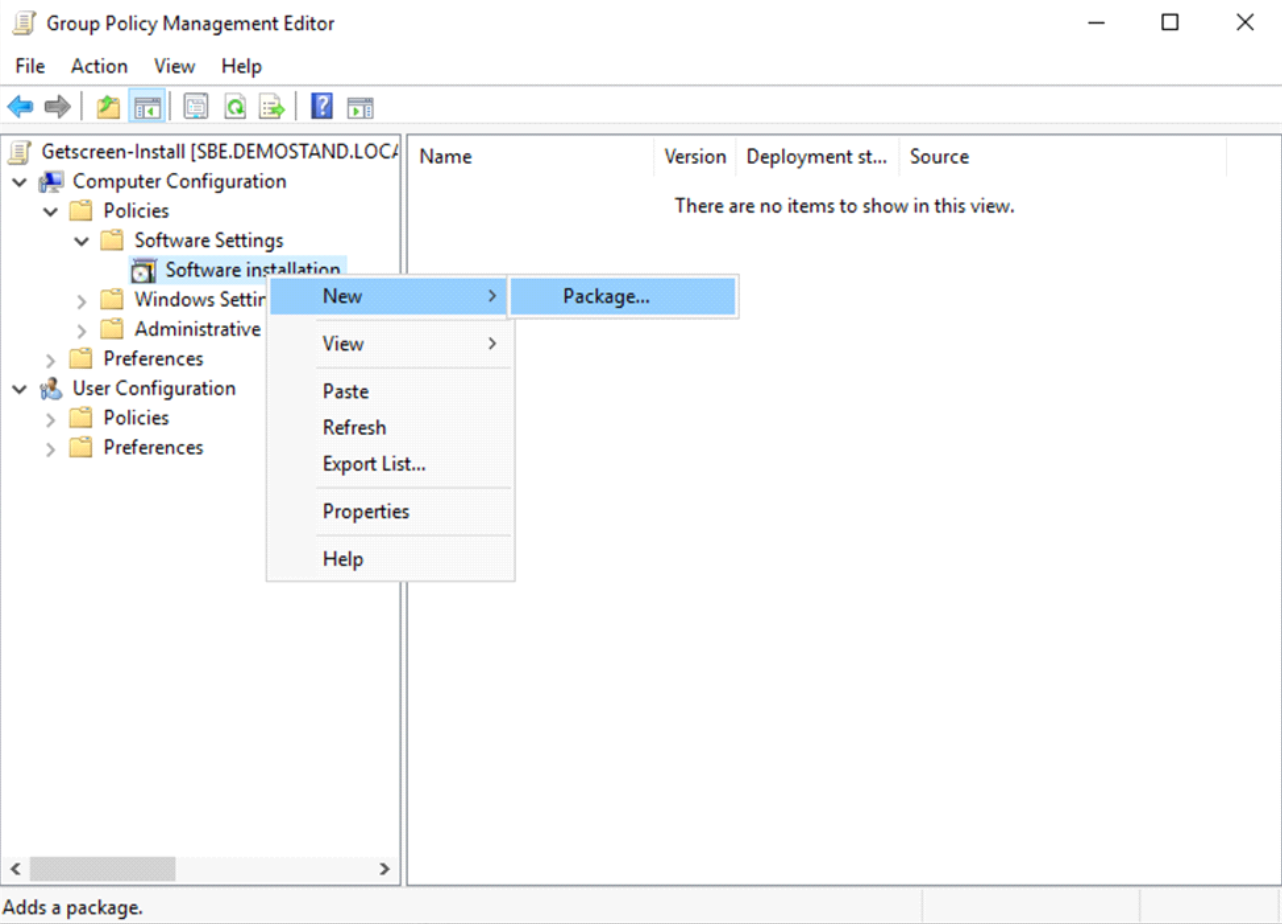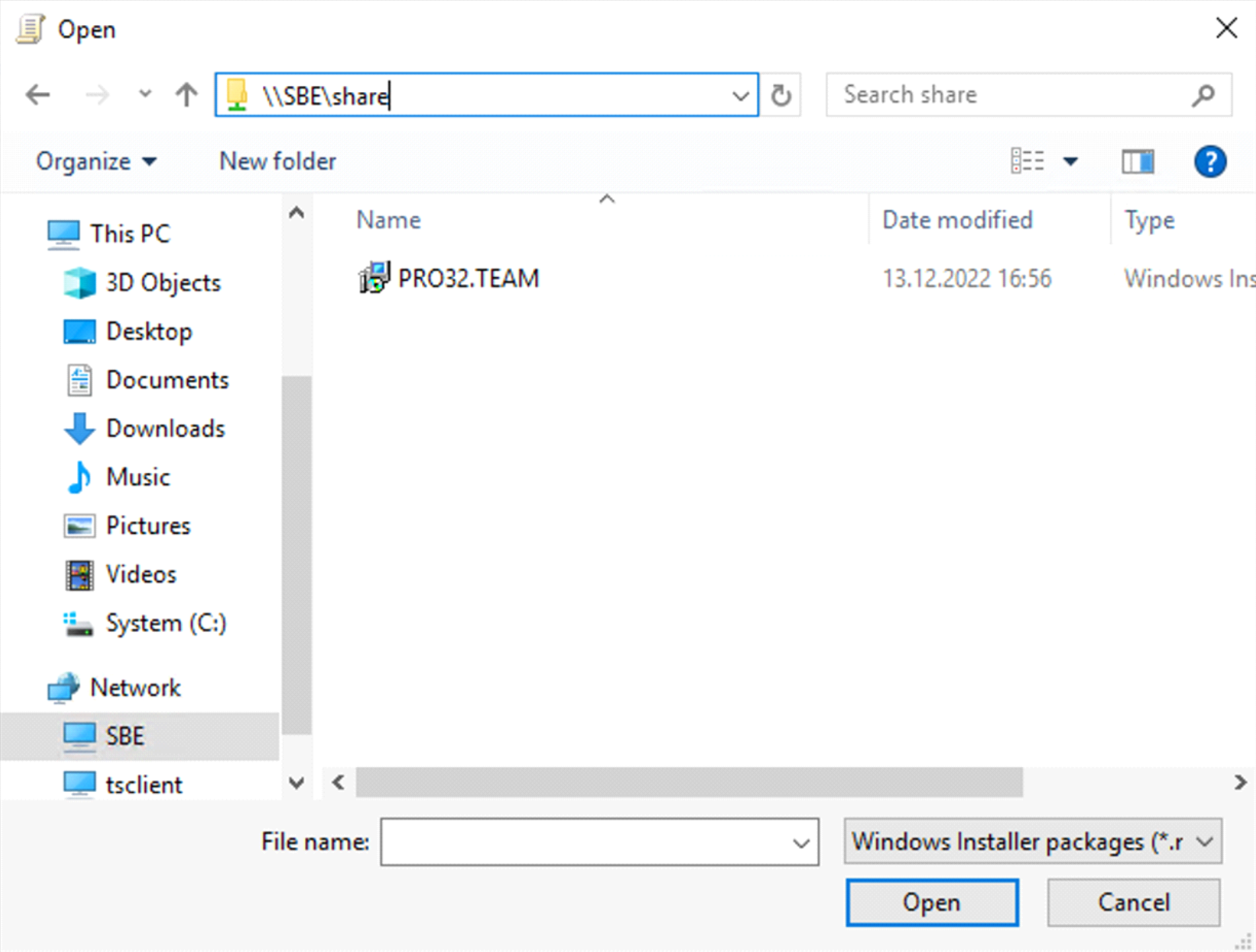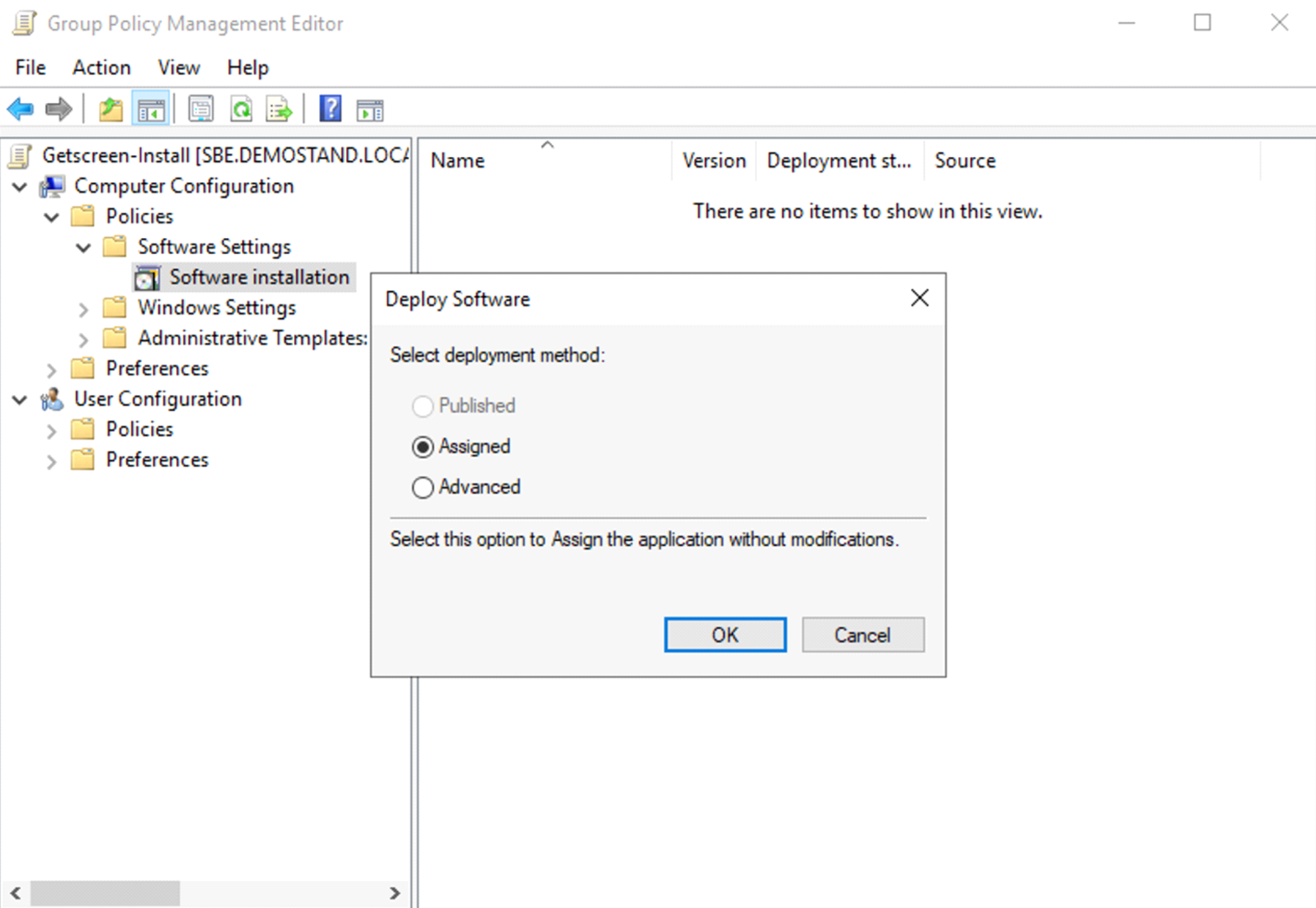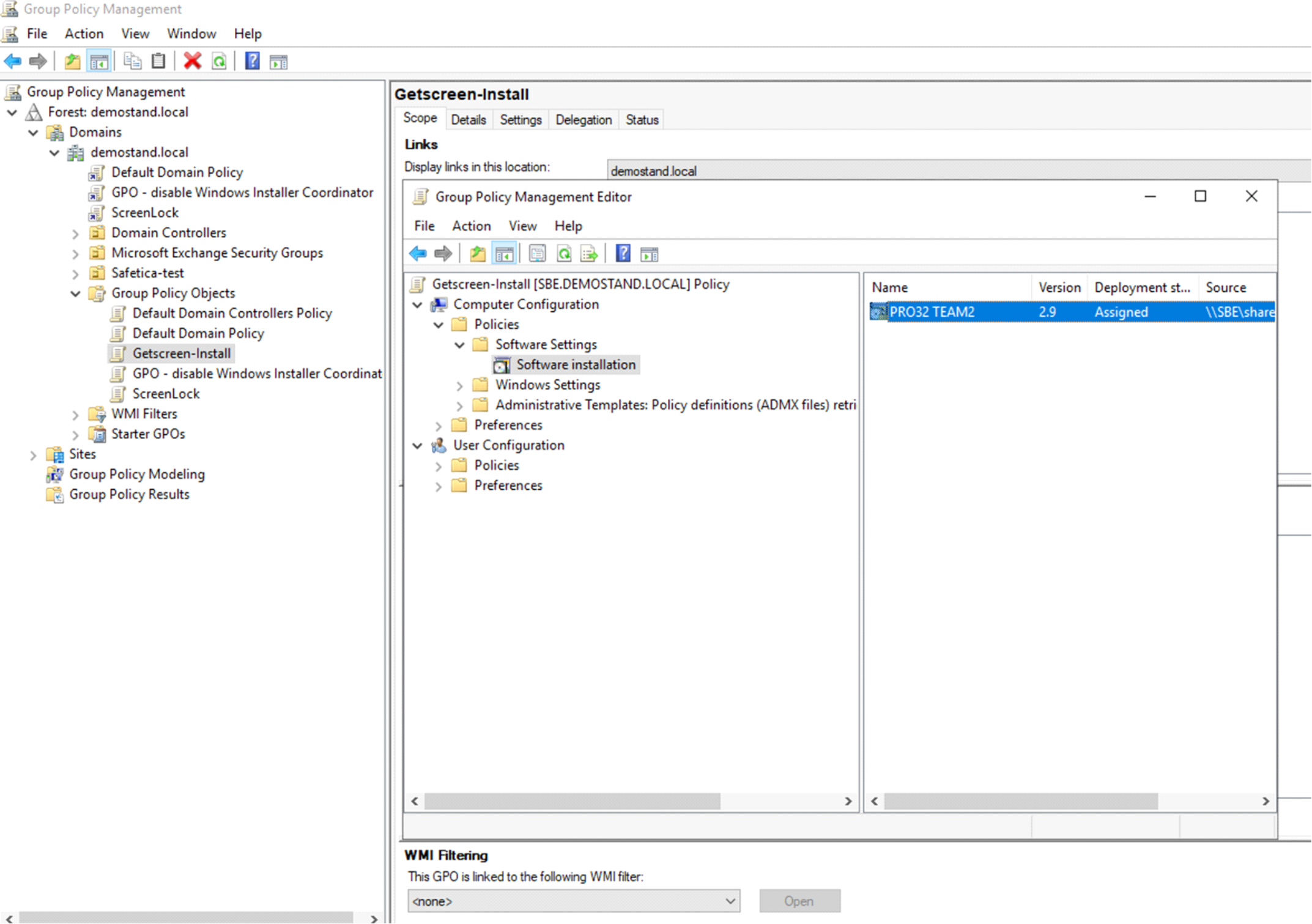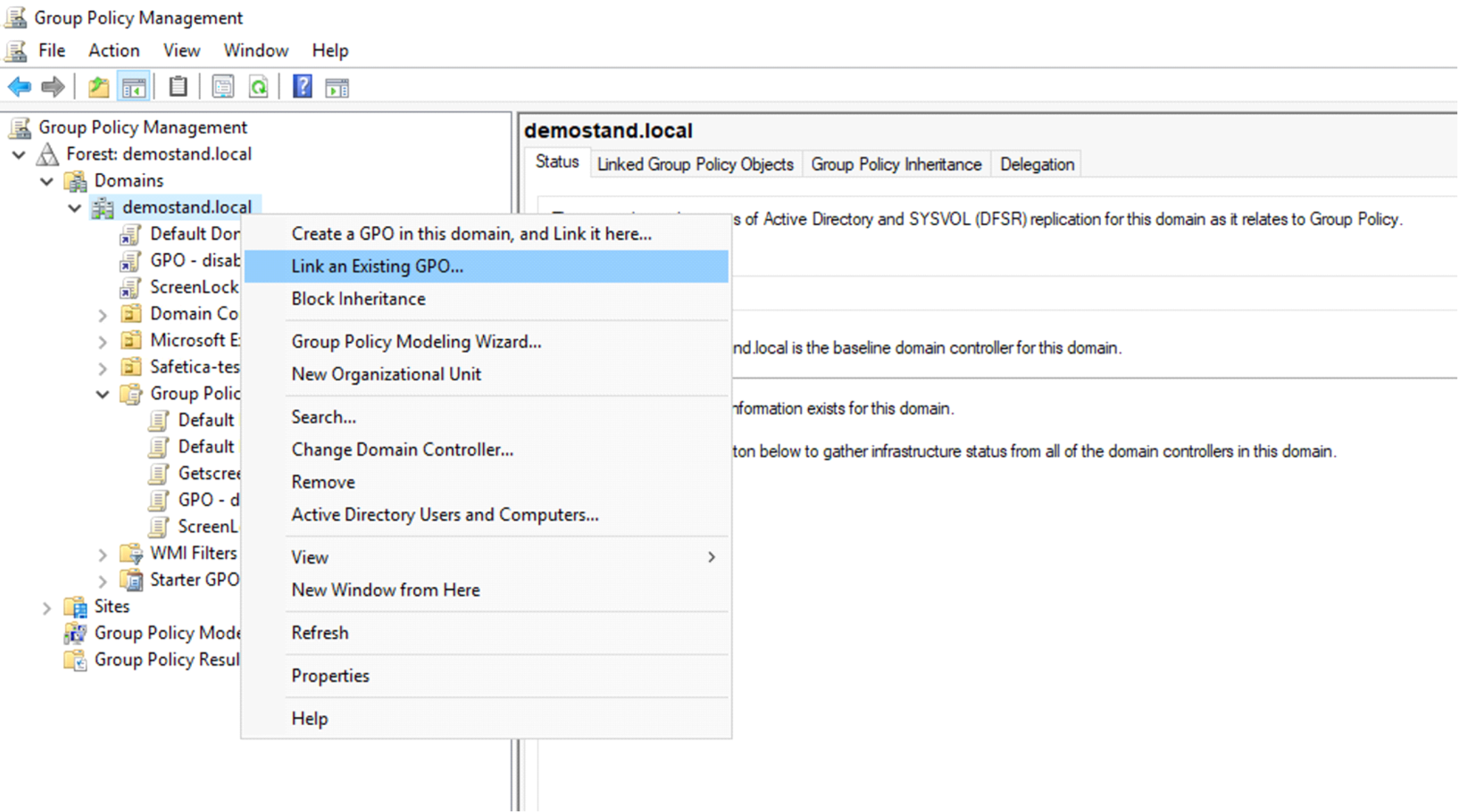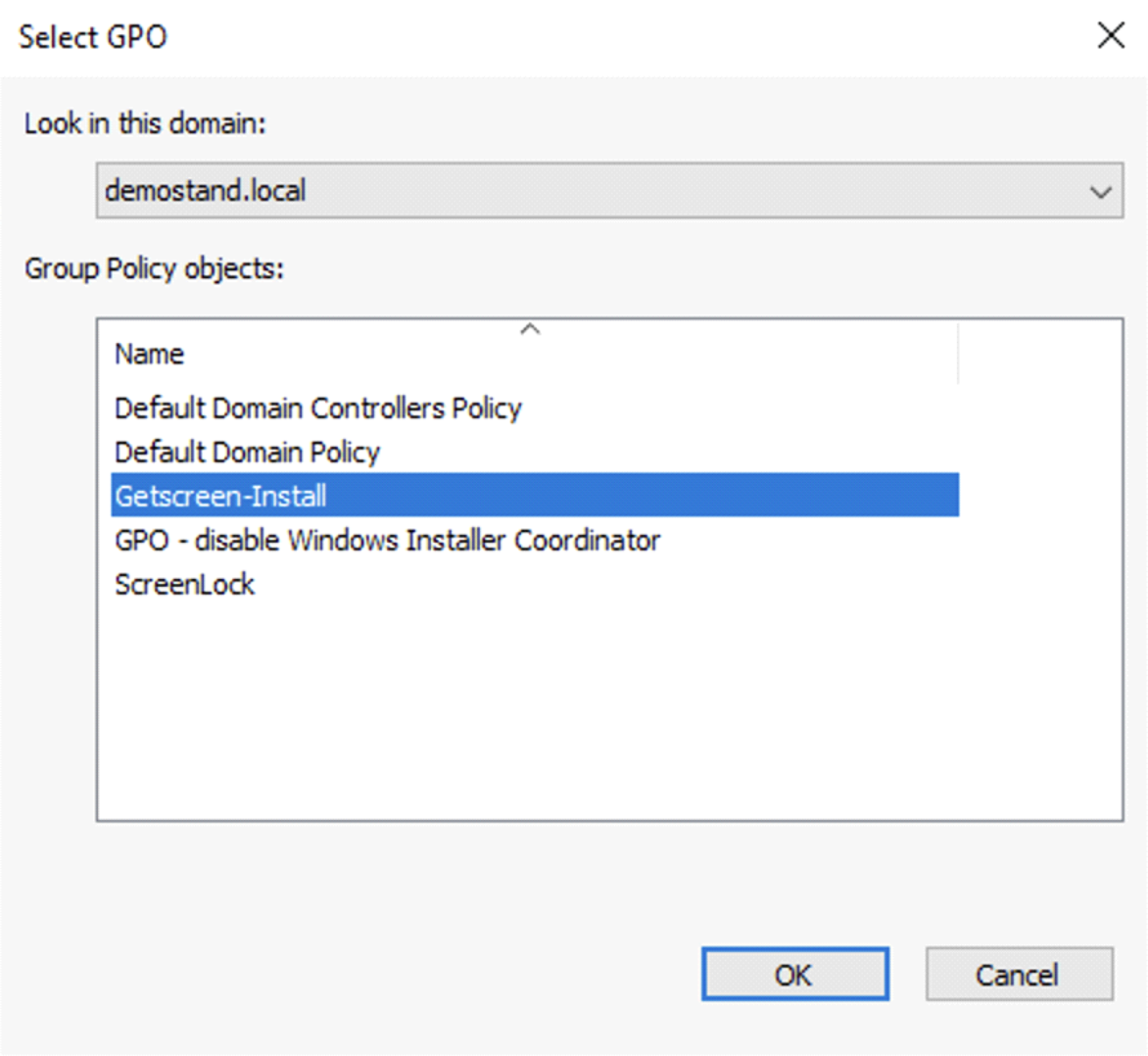Mass Agent Installation via GPO¶
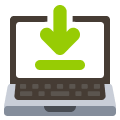 Group Policy (GPO) is a feature of the Microsoft Windows NT family of operating systems that manages the working environment of user accounts and computer accounts. In this tutorial I will explain how to use it to perform a bulk agent installation.
Group Policy (GPO) is a feature of the Microsoft Windows NT family of operating systems that manages the working environment of user accounts and computer accounts. In this tutorial I will explain how to use it to perform a bulk agent installation.
Download the agent file in MSI format:
Download the Windows SDK - 
Run the installation of the downloaded file, then click Next button:
Select MSI Tools:
After installing, go to the directory in the screenshot below and run the Orca installer:
Start Orca and open the MSI file (FileOpen menu), then go to Property:
Enter the installation parameters according to the example below, save the changes to the MSI file.
Parameters can be copied from the Personal AccountPermanent accessAdd deviceMass deploymentMSI:
REGISTER means the account to which the device is permanently linked.
CONFIG means the installation parameters (can be assigned through group settings in the console)
Create a directory on the server, where we place the msi file:
In the settings, set the parameters for sharing the directory over the network:
Determine who will have the right to access the directory. In the screenshot Everyone is selected. You can also recommend the option only domain computers, selected from a list.
Complete the sharing setup:
Go to Group Policy Management by StartRungpmc.msc:
If the functionality is not installed, go to Server Manager and then Add Roles and Features:
Select to install Group Policy Management:
In Group Policy Management, create a new Group Policy Object:
Specify the name Getscreen-Install:
Go to Edit:
Select New Package to Install:
Select the MSI file from the network path you set up at the beginning:
Choose Assigned:
If the path to MSI is correct, it should appear in the list:
Bind a Group Policy object to the domain:
Select the desired GPO object from the list:
Advice
You can define which objects in the domain will be subject to the policy. To force a policy update on machines, you can use the command gpupdate.exe /Force.